Working with build locations
The Build Locations page displays a list of the build locations that have been created in Asta Connect.
To access the Build Locations page, click Build Locations in the left pane.
You can use build locations to categorise pull plan tasks according to the place at which they are carried out. For example, you could have locations that represent different plot numbers, or different floors of a multistorey building. When using a whiteboard to manage pull plans, you can create a swimlane for each build location, then move the tasks on the whiteboard into the appropriate swimlane to group tasks by build location.
You can use location groups to categorise build locations and to restrict locations to particular projects. If you import projects from Asta Powerproject in which code libraries are used to identify the location of tasks, the location groups correspond to the code libraries in the project, and the build locations correspond to individual codes.
When you import a project from Asta Powerproject, you can import build location information based on one of the following:
- Entries that have been recorded against the 'Plot_No' bar-level, string-type, user-defined field.
- The names of the codes in a specified code library. If the code libraries in the project are structured in a hierarchy, the code library from which build location information is imported must be at the top level of the code library hierarchy.
Note that only one code from the specified code library can be used to identify location, so if you use this method to identify the location of tasks, do not assign more than one code from the 'location' code library to each task. If more than one code from the specified code library has been assigned, Asta Connect uses the most recent code to be assigned to identify location.
Build locations that have been imported in an Asta Powerproject project are restricted to the imported project.
For each build location, the following information is displayed:
- Location Title: the name that has been given to the build location.
- Location Group: the location group - if any - that has been assigned to the build location.
- Project Name: for location groups that have been assigned to a build location that restricts them to a particular project, the name of the project to which the location is restricted.
A check box is displayed to the left of each build location. You can use these check boxes to delete multiple build locations.
Depending on your access rights, you may not be able to carry out all of the actions described below.
To create a build location in Asta Connect, on the Build Locations page, click New Build Location.
To view and edit a build location's details, on the Build Locations page, click the build location in the list. The Edit Build Location dialog appears. You can also use this dialog to delete individual build locations.
To create a build location group with which to categorise build locations:
- On the Build Locations page, click one of the build locations in the list that you want to categorise in a new build location group. The Edit Build Location dialog appears.
- Click New Build Location Group.
To view and edit a build location group's details:
- On the Build Locations page, click one of the build locations in the list to which the build location group has been assigned. The Edit Build Location dialog appears.
- Click Edit Build Location Group.
To delete multiple build locations:
- You can only delete multiple build locations if they appear on the same page of the build location list. For this reason, if the build location list is spread over more than one page, you may find it helpful to use the dropdown control at the bottom of the list on the Build Locations page to display a large number of build locations on each page:
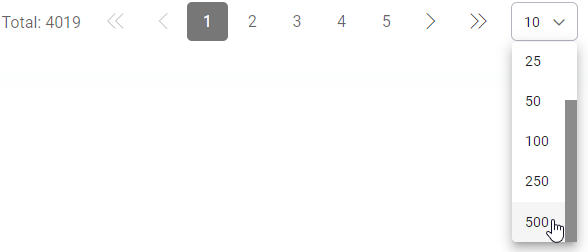
- Select the check boxes to the left of the build locations you want to delete.
- Click Delete Selected Items. You are asked to confirm whether you want to delete the selected build locations. If you click Yes, the build locations are deleted, provided that they are not being used as a swimlane in the whiteboard of one or more pull plans, and you see a confirmation of how many build locations have been deleted. If any of the selected build locations are being used as a swimlane, those specific build locations are not deleted.
Working with lists in Asta Connect
Viewing and editing build location details
Creating build location groups