Viewing details of the tasks graphed in a Line of Balance graph
You can view details of the tasks that are graphed in a Line of Balance graph by hovering the mouse pointer over a specific line segment in the graph. When you do this, a popup appears:
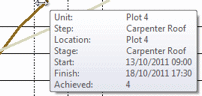
The popup displays the following information about the line in the graph:
| Information | Description |
|---|---|
| Unit | If unit networks are modelled as multi-task bars, the name of the bar representing the corresponding unit network; if unit networks are modelled as summary groups, the name of the summary task representing the corresponding unit network. |
| Step | If unit networks are modelled as multi-task bars, the name of the task representing the corresponding activity; if unit networks are modelled as summary groups, the name of the bar representing the corresponding activity. |
| Location | The name of the 'location' code that has been assigned to the corresponding unit network. |
| Stage | The name of the 'stage' code that has been assigned to the corresponding activity. |
| Start | The start date of the corresponding task. |
| Finish | The finish date of the corresponding task. |
| Achieved | The number of units that have been achieved at the finish of the corresponding task. The number of units achieved is calculated using the sort order that has been assigned to the codes in the 'location' code library. |
Generating a Line of Balance graph
Moving tasks by clicking and dragging in a Line of Balance graph
Modelling unit networks for use with Line of Balance graphs
Setting up code libraries for use with Line of Balance graphs
Assigning Line of Balance codes to unit networks and individual activities