Moving tasks by clicking and dragging in a Line of Balance graph
One way of resolving conflicts that become apparent when you view a Line of Balance graph is by editing the graph directly, moving tasks by clicking and dragging in the graph. This enables to you reposition the activities within your unit networks without having to locate them in the bar chart first - which is particularly useful if you are working with a large number of unit networks, each comprising a large number of tasks.
To move a task by editing a Line of Balance graph directly:
- Hover the mouse pointer over the line segment in the graph that corresponds to the task that you want to move. The cursor changes to
 and the Line of Balance popup appears:
and the Line of Balance popup appears: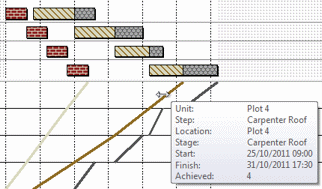
- Click and drag to the left or right to move the line - and the corresponding task - to the left or right. The dates in the Line of Balance popup are updated as you drag to show the new start and finish dates of the task (note that the current snapping time unit is respected as you drag the line).
- Release the mouse button when the line is located in the required position. The line and its corresponding task are moved to the new dates and a Holding Pin constraint flag is applied to the task to ensure that rescheduling the project will not move the task to an earlier date:
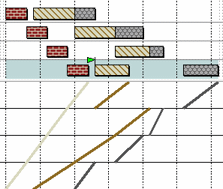
Note that in order to resolve conflicts in a Line of Balance graph, you may need to move a number of tasks: moving one single task will rarely be enough to resolve most conflicts.
Adjusting the work face frequency of gangs, trades or stages
Viewing details of the tasks graphed in a Line of Balance graph