Selecting 3D objects in a 3D model
You may want to select one or more 3D objects in a 3D model in order to view their properties.
To select a single 3D object in a 3D model, click the left mouse button over the object that you want to select, in either the IFC Model or the IFC Comparison Model pane. The 3D object is selected and highlighted in a different colour. Regardless of the pane in which you select a 3D object, the object is highlighted in both the IFC Model and the IFC Comparison Model panes.
To select more than one 3D object in a 3D model, hold down CTRL on the keyboard and left-click the objects that you want to select. The 3D objects are all selected and highlighted in a different colour.
To make the selection of multiple 3D objects easier, you can turn on selection mode. When in selection mode, you can select multiple 3D objects without having to hold down CTRL. To toggle between selection mode and non-selection mode, on the 4D tab, in the 3D Viewer group, click Selection Mode. Alternatively, right-click the IFC Model or IFC Comparison Model pane and select Selection Mode from the menu that appears.
In the following illustration, a single interior 3D object has been selected and is highlighted in blue:
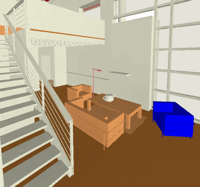
In the following illustration, three different interior 3D objects have been selected together and are all highlighted in blue:
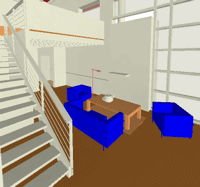
In the following illustration, three different exterior 3D objects have been selected together and are all highlighted in orange:
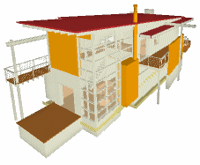
Tracking 3D objects that are selected in the IFC Model pane
Displaying the properties of selected 3D objects in a 3D model
Specifying which 3D objects to display according to their IFC category