Specifying which 3D objects to display according to their IFC category
If a 3D model or an IFC group model is displayed in the IFC Model pane, you can display an additional pane - the IFC Categories pane - to specify which 3D objects are displayed according to their IFC category. If both the IFC Properties pane and the IFC Categories pane are displayed, they appear in the same pane, with each available on its own tab.
Specifying which 3D objects to display according to their IFC category affects the display of 3D models in both the IFC Model pane and the IFC Comparison Model pane.
To specify which 3D objects to display according to their IFC category:
- On the 4D tab, in the 3D Viewer group, click the IFC Model Pane dropdown and select IFC Categories Pane. The IFC Categories pane appears, initially beneath the IFC Model pane, as illustrated below:
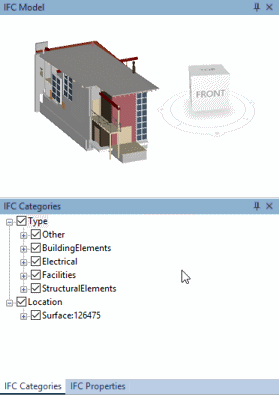
The pane displays an expandable tree control of the available IFC categories. - Expand the tree as required to navigate to the IFC categories that you want to display in the IFC Model pane.
- Select a IFC category check box to display 3D objects with that category; clear a check box to hide 3D objects with that category. Your selections affect the display of the 3D model even if you close the IFC Categories pane.
Note that if you configure the IFC Model and IFC Comparison Model panes to display only 3D objects with particular IFC categories, this overrides any hide/show settings that you select (except for the Reset Model command). For example, if you choose to display all 3D objects that have been completed, only those completed objects that have a currently-displayed IFC category are shown.
The IFC Categories pane and IFC group models
If the IFC Model pane is currently displaying an IFC group model, the selections that you make in the IFC Categories pane affect all of the 3D models in the IFC group model. In addition to this, the expandable tree control in the IFC Categories pane displays an additional "Models" item, which contains a check box for each of the 3D models in the IFC group model. Select a check box to display 3D objects from the corresponding 3D model; clear the check box to hide all objects from the 3D model.
Positioning the IFC Properties and IFC Categories panes
Displaying and positioning the IFC Model pane
Displaying and positioning the IFC Comparison Model pane
Displaying the properties of selected 3D objects in a 3D model