Inserting items from a task pool into a project
You can create networks of tasks that are based on a task pool in one of two ways:
- By clicking and dragging a task pool from the project view into the bar chart.
 To do this
To do this- Expand the list of task pools in the project view.
- Click the task pool that you want to insert into the project; if you want to insert a subchart or summary group from the task pool rather than the entire task pool, navigate through the task pool hierarchy in the project view and click the subchart or summary group that you want to insert.
- Holding down the left mouse button, drag the task pool - or the subchart or summary group within the task pool - to the location in the bar chart at which you want to insert the network of tasks, then release the mouse button. An expanded or summary task containing the task network is inserted in the specified location. Its start date is the date at which the cursor was located when you released the mouse button.
For example, looking at the illustration below, if you wanted to create a task network in between bars 5 and 6 based on the Basic Project task pool, you would click and drag the Basic Project task pool to bar 6 in the bar chart:
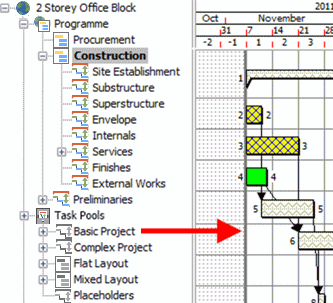
- By clicking and dragging a task pool from the project view into the appropriate place within the project hierarchy in the project view.
 To do this
To do this- Expand the list of task pools in the project view.
- Click the task pool that you want to insert into the project; if you want to insert a subchart or summary group from the task pool rather than the entire task pool, navigate through the task pool hierarchy in the project view and click the subchart or summary group that you want to insert.
- Holding down the left mouse button, drag the task pool - or the subchart or summary group within the task pool - to the chart or summary group in the project view at which you want to insert the network of tasks, then release the mouse button. The Select Bar Line dialog appears, displaying the names of the bars in the destination chart in sequential order.
- Specify the position at which you want to insert the network of tasks in the destination chart or summary group and click OK. An expanded or summary task containing the task network is inserted in the specified location. Its start date is the same as that of the bar immediately above - or the same as that of the parent chart, if the network of tasks is located on the first bar.
For example, looking at the illustration below, if you wanted to create a task network within the Construction chart based on the Flat Layout task pool, you would click and drag the Flat Layout task pool to the Construction chart in the project hierarchy:
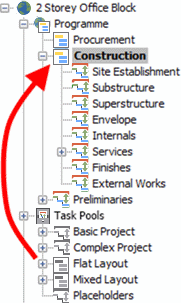
You would then use the Select Bar Line dialog to specify whereabouts in the Construction chart you wanted to create the task network.
Note that unlike newly-inserted tasks, task pool-based networks of tasks do not inherit any attributes such as code library assignments or calendars from neighbouring tasks when they are created. Note also that if a task pool contains any constraint flags, the dates of the flags will be updated in any networks of tasks that are based on the task pool, to ensure that they remain relative to the start date of the task networks.
Specifying whether task pools are displayed in the project view