Creating task pools
Each task pool is based on an existing chart or summary group in a project, so before creating a task pool you should create a chart or summary group that contains the tasks, links, code library assignments, etc that you want to be included in the task pool. Of course, such a chart or summary group may already exist in your project.
To create a task pool from an existing chart or summary group:
- Either in the project view or in the bar chart, select the expanded or summary task on which you want to base the new task pool.
- On the Project tab, in the Data group, click Copy to Task Pool.
Alternatively, right-click the expanded or summary task - either in the project view or in the bar chart - and select Copy to Task Pool from the menu that appears.
If you have specified that task pools should be displayed in the project view, the new task pool appears in the project view under the top-level Task Pools entry; its name is initially the same as that of the expanded or summary task on which it is based:
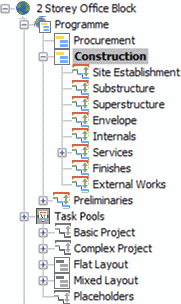
The list of task pools in the project view is non-hierarchical: each task pool appears immediately underneath the top-level Task Pools entry, regardless of the position of the chart or summary group on which it was based in the project hierarchy.
If a task pool contains one or more charts or summary groups, a + sign appears to the left of it in the project view. You can click the + signs to explore the hierarchy within each task pool in the same way that you can explore the hierarchies of charts and summary groups within the project hierarchy itself. In the illustration above, all of the task pools except 'Placeholders' contain one or more charts or summary groups; the 'Placeholders' task pool does not have a hierarchy of its own.
Once you have created a task pool, click it in the project view to view its contents in the spreadsheet and bar chart.
What is included in a task pool when it is created
When you create a task pool from an existing chart or summary group, the complete branch of the project hierarchy from the selected expanded or summary task downwards (excluding any branches to which you do not have access rights) is copied into the task pool.
Note the following points:
- All links, excluding any links that start or finish outside the branch on which the task pool is based, are copied into task pools.
- All task attributes, for example WBS codes, calendars and code library assignments, with the exception of task ID (WBN) codes and unique task IDs, are copied into task pools. Task ID (WBN) codes and unique task IDs are cleared to prevent uniqueness clashes.
- Any progress that has been marked on tasks or allocations in the source chart or summary group is not copied into task pools.
- Hammocks are not copied into task pools.
- If any charts or summary groups within the source chart or summary group are identified as representing individual projects, the Is a project identification is not copied into task pools.
- You can specify whether various types of resource and cost allocations are copied into task pools (see below).
Specifying whether resource and cost allocations are copied into task pools
You use the Task Pools dialog to specify which types of allocation are retained when you create task pools from charts or summary groups, and which types should be removed. You can specify whether demand and scheduled permanent resource allocations, demand and scheduled consumable resource allocations and cost allocations should be retained or removed. For example:
- If you use demand resourcing and your projects include similar networks of tasks that are always carried out by permanent resources of a particular skill, you might want to retain permanent demand allocations when task pools are created; you can then use these task pools to create the networks of tasks, which will appear in your projects with the correct demand resources already assigned. You can then satisfy the demand allocations with individual, scheduled allocations at a later time.
- If you do not use demand resourcing and your projects include similar networks of tasks that are always carried out by the same individual permanent resources, you might want to retain permanent scheduled allocations when task pools are created; you can then use these task pools to create the networks of tasks, which will appear in your projects with the correct resources already assigned.
- If your projects include similar networks of tasks that tend to be carried out by different permanent resources each time, you might want to remove all allocations when task pools are created.
To specify whether resource and cost allocations are copied into task pools:
- Click the File tab, then click Options. The Options dialog appears.
- Click the Edit tab.
- Click Task Pools. The Task Pools dialog appears.
- Select a check box to remove allocations of the corresponding type from task pools as they are created - if any exist within the summary groups or charts on which the task pools are based - or clear a check box to retain allocations of that type when task pools are created.
- Click OK to close the dialog and return to the Options dialog.
- Click OK to close the Options dialog.
Specifying whether task pools are displayed in the project view