Introduction to the resource usage view
You can use resource usage views to analyse the planned, actual and total effort, quantity or cost for one or more resources or cost centres, on a daily, weekly, monthly or quarterly basis. Resource usage views provide period-by-period work plans for your resources and cost centres, as well as a retrospective detailed view of actual effort, quantity or cost. You can also use resource usage views to analyse the average allocation of permanent resources. If the resource usage view is configured to display information about permanent resource allocations, you can choose to highlight whether the resources are under-allocated, fully-allocated or over-allocated during each day, week, month or quarter. A resource usage view that highlights the allocation status of resources in this way is known as a "heat map". Heat maps give you an instant visual indication of resources' allocation status.
A resource usage view - in this case, analysing the assignments of a number of permanent resources - is illustrated below:
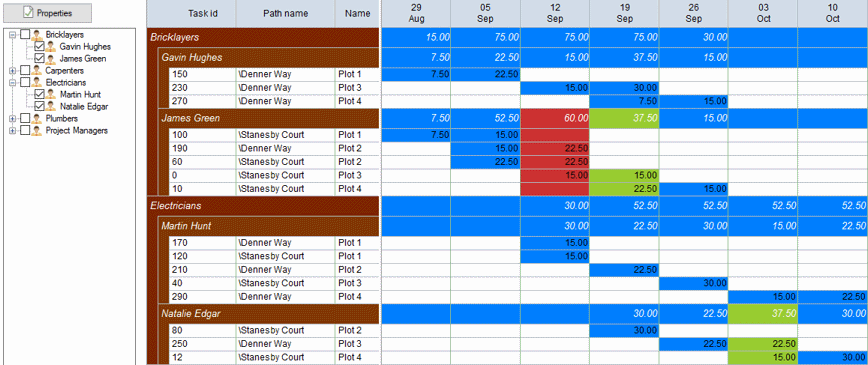
The resource usage view pane is divided into three sections:
- The left section displays the Properties button, which you can use to configure the resource usage view, and a tree control which you use to specify the resources or cost centres that you want to analyse.
- The middle section displays a number of columns that identify the tasks to which the resources or cost centres are assigned, and optionally a column that indicates the type of value that is displayed in this row.
- The right section displays daily, weekly, monthly or quarterly columns that show the usage of the selected resources or cost centres.
There are two types of row in the resource usage view:
- Hierarchical banded grouping rows (shaded brown in the illustration above), which identify the resources or cost centres that are being analysed; you can specify the way in which the resources or cost centres are sorted/grouped, and configure the resource usage view to display hierarchical bands at particular levels of grouping.
- Allocation rows (shaded white in the illustration above), which indicate the tasks to which the resources or cost centres are assigned. For each resource or cost centre, one allocation row appears for each task to which they are assigned. If you configure the resource usage view to display details of standard work, extra rows appear for each resource - one row for each type of standard work that they have assigned.
You can format the columns, heading and cells of the resource usage view, to configure the format in which figures are displayed.
Generating a resource usage view
Formatting the columns, heading and cells of the resource usage view
Displaying allocations from the resource usage view in the bar chart