Working with data in a master project when data has been booked out
You can identify which charts and summary groups have been booked out of a master project as their icon in the project view appears as  until either the destination project is booked back into the master project, or the book out is cancelled. In the illustration below, the Playford Mews chart has been booked out:
until either the destination project is booked back into the master project, or the book out is cancelled. In the illustration below, the Playford Mews chart has been booked out:
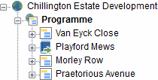
In addition, the bars within a booked out chart or summary group are shaded in the bar chart to indicate that they are booked out:
|
|
|
|
A task in a chart or summary group that has not been booked out |
A task in a booked out chart or summary group |
Once you have booked out data, the following rules apply to the master project until either the data is booked back in or the book out is cancelled:
- The charts and summary groups that have been booked out will be read-only in the master project. This will affect operations such as rescheduling, which will not be able to move booked out charts and summary groups.
- You cannot delete objects from Library Explorer, as these may be used in both the master project and the destination project.
- You cannot revert to a baseline in the master project.
- You cannot add user-defined fields or user-defined tables to, or delete them from, the master project.
- You cannot archive data from the master project.
- If you save a copy of the master project, the copy of the project will lose all information relating to booking out data: no data will appear to be booked out in the copy of the project.
Introduction to booking out data
Working with booked out data in the destination project