Lead/lag links between tasks with different calendars
Normally, a link only has lead/lag at one end of the link. Generally, lead/lag is applied to the end of Finish-to-Finish and Start-to-Finish links and to the start of Start-to-Start and Finish-to-Start links. However, this is not always the case, and - while this would be an unusual case - it is possible for a link to have lead/lag at both ends, as illustrated below:
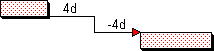
The lead/lag at the start of a link is calculated according to the predecessor task's calendar and the lead/lag at the end of a link is calculated according to the successor task's calendar. This is a powerful feature, as it enables you to build lead/lag into the start and end of links using the calendar that has been applied to the task at that end of the link, rather than having to use a global calendar or always having to use the predecessor or successor calendar - which will not always be appropriate.
Where the predecessor and successor tasks use different calendars, the ability to position lead/lag at the start or the end of a link enables you to obtain precise and accurate positioning of tasks when you reschedule a project. This is illustrated below:
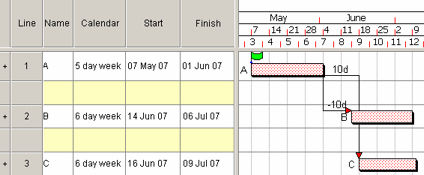
Note the following points about the tasks and links in the illustration:
- Task A - the predecessor task for both links - uses a calendar with a 5 day week, while tasks B and C - the successor tasks - use a calendar with a 6 day week.
- The lead/lag on the link from task A to task B has been applied to the end of the link, so it is calculated according to task B's calendar.
- The lead/lag on the link from task A to task C has been applied to the start of the link, so it is calculated according to task A's calendar.
- Therefore, even though both links have lead/lag of 10 days, task B can start earlier than task A, as the lead/lag on the link entering it has been calculated according to the 6 day week calendar rather than the 5 day week calendar.
Note that you can apply lead/lag to the start and end of links in elapsed time rather than working time. If the lead/lag on the links in the example above was given in elapsed days rather than working days, tasks B and C would start on the same date, as the differences in their calendars would be irrelevant.
Other project management applications, such as Microsoft® Project and Primavera P6®, deal with lead/lag differently. You need to be aware of this when you export an
Editing lead/lag type and time
Lead/lag links between tasks on the same bar
How lead/lag is handled when you export to another project management application