How lead/lag is handled when you export to another project management application
In
Other project management applications, such as Microsoft® Project and Primavera P6®, only allow lead/lag to be present at one end of a link. If a link in
The calendar that is used to resolve the lead/lag on a link differs from one application to another, as explained below.
|
Microsoft Project |
Lead/lag is always calculated according to the successor task's calendar. |
|
Primavera P6 |
Has a global option, the setting of which determines whether lead/lag is calculated according to the predecessor task's calendar, the successor task's calendar, or a 24 hour, elapsed time calendar. |
In projects that are imported from Microsoft Project, lead/lag on links between tasks that use different calendars is calculated using the successor task's calendar. In addition to this, if a Microsoft Project file contains any links between tasks that use different calendars that have their lead/lag defined in terms of percentage rather than in terms of duration, this percentage lead/lag is converted to a fixed duration when the project is imported into
As the calendar that is used to calculate the lead/lag is configurable in Primavera P6, you must find out how this setting is configured in the Primavera software before you export an
- If you calculate lead/lag using the predecessor task's calendar in Primavera P6, select the Predecessor radio button when exporting a project.
- If you calculate lead/lag using the successor task's calendar in Primavera P6, select the Successor radio button when exporting a project.
- If you calculate lead/lag using the 24 hour, elapsed time calendar in Primavera P6, select the 24 Hour radio button when exporting a project.
Selecting the wrong calendar option during the export process may result in the project rescheduling incorrectly once it has been exported.
This is illustrated by the simple project below:
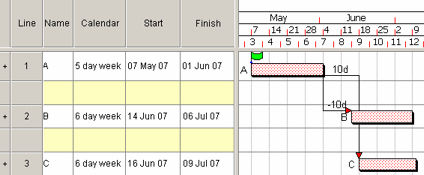
The project is exported. During the export process, the Predecessor radio button is selected in the Calendar for link lag group on the Primaver XML & XER Export Options dialog.
If, when the exported project is opened in Primavera P6, Predecessor Activity Calendar is selected in Advanced Schedule Options, the lead/lag is calculated according to the correct calendar (because the correct calendar option was selected during the export process), giving the correct results:
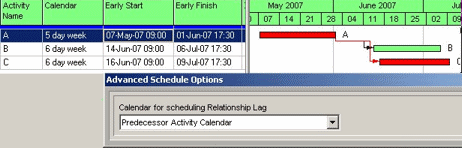
However, if when the project is opened in Primavera P6, Successor Activity Calendar is selected in Advanced Schedule Options, the lead/lag is calculated according to the wrong calendar (because the wrong calendar option was selected during the export process), giving incorrect results:
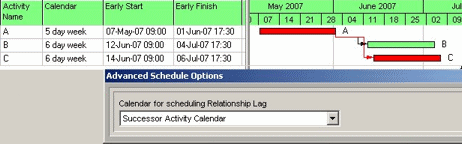
In this example, the lead/lag would also be calculated according to the wrong calendar if 24 Hour Calendar was selected in Advanced Schedule Options.
Lead/lag links between tasks with different calendars