Recording notes
You use the Notes screen to review any notes that have been recorded against the selected task or build stage and to record new notes. Depending on the way in which Asta Site Progress has been configured, the Notes screen may display only those notes that have been recorded during the current working period, or it may also display any notes that have been recorded during earlier working periods, on a separate Previous Notes tab.
Recording a new note
To record a new note against a task:
- On the Project screen, tap the task against which you want to record a note. The Task Progress screen appears.
- Tap
 . The Notes screen appears. Once one or more notes have been recorded against a task or build stage, this icon appears as
. The Notes screen appears. Once one or more notes have been recorded against a task or build stage, this icon appears as  .
. - Tap
 .The Note Details screen appears.
.The Note Details screen appears. - Tap the Title field and select a title for the note from a menu of pre-configured titles.
- Tap the Details field and enter details of the note.
- Tap
 to save the note and return to the Notes screen, where the new note appears.
to save the note and return to the Notes screen, where the new note appears.
You can also record notes against new tasks as you create them, by tapping  on the New Task screen.
on the New Task screen.
To record a new note against a build stage:
- On the Ticksheet Tasks screen, if you are using a mobile phone, tap
 to the right of the build stage against which you want to record a note; if you are using a tablet or a PC, tap the build stage's progress wheel. The Task Progress screen appears.
to the right of the build stage against which you want to record a note; if you are using a tablet or a PC, tap the build stage's progress wheel. The Task Progress screen appears. - Tap
 . The Notes screen appears. Once one or more notes have been recorded against a task or build stage, this icon appears as
. The Notes screen appears. Once one or more notes have been recorded against a task or build stage, this icon appears as  .
. - Tap
 .The Note Details screen appears.
.The Note Details screen appears. - Tap the Title field and select a title for the note from a menu of pre-configured titles.
- Tap the Details field and enter details of the note.
- Tap
 to save the note and return to the Notes screen, where the new note appears.
to save the note and return to the Notes screen, where the new note appears.
Deleting a note
To delete a note that has been recorded against a task or build stage:
- Drag the note on the Notes screen to the left. A dustbin appears:
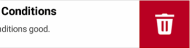
- Tap the dustbin. The note is deleted.