Specifying the order of actions on the Project page
You use the Action Order page to specify the order in which actions appear on the Project page - the page you use to create or edit projects and their programmes.
To access the Action Order page from the Asta Vision Home page, click Admin then click Action Order.
Each workflow action corresponds to a workflow rule with the same name. All available workflow actions appear on this page in a vertical list. The list includes actions corresponding to workflow rules that are part of the standard Asta Vision workflow - coloured in green - and actions corresponding to custom workflow rules - coloured in grey.
The workflow action at the top of the vertical list will appear first on the Project page, followed by the second, the third, the fourth, and so on. Users may not see all of the workflow actions in the list on the Project page; the status of a programme determines the actions that are visible on the Project page. For example, the 'Cancel Checkout' workflow action will only appear for programmes that are currently checked out.
To change the order of a workflow action:
- On the Action Order page, click the workflow action that you want to move.
- Holding down the left mouse button, drag the workflow action up or down the list:
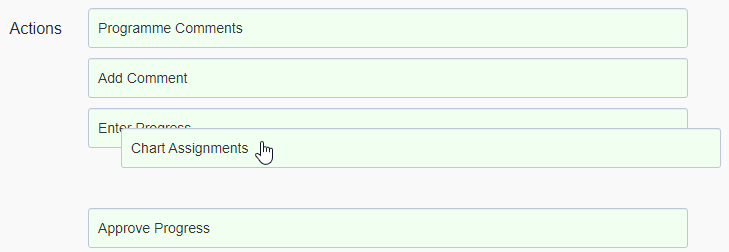
- When the workflow action appears in the correct position, release the left mouse button. The workflow action now appears in its new position in the list.
- Click Save.
Each time you create a new workflow rule, the corresponding action is added to the bottom of the list on this page. You should check the order of workflow actions each time you create a new workflow rule and move the action to the appropriate position in the list.