Using milestones to represent key dates
A milestone is a task with a duration of zero. Milestones are used to mark important events such as meetings, delivery dates and deadlines. There are two types of milestone: start milestones and finish milestones. Start milestones and finish milestones are treated differently when you
Milestone appearances define the way which milestones are displayed in the bar chart. You can specify default milestone appearances to apply to start milestones and finish milestones as they are created, and you can apply different milestone appearances to individual milestones once they have been created.
Creating milestones
On the blank bar that you inserted between the Design and Set up Site bars, create a task called "Start on Site":
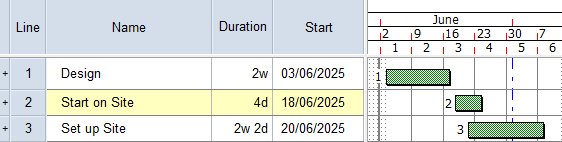
To turn the Start on Site task into a start milestone, either:
- Right-click the task and select Make Into - Start Milestone.
- Click in the Duration column in the spreadsheet, in the row on which the Start on Site task is located, type "0" (zero) and press ENTER.
The Start on Site task now appears as a milestone, with no duration displayed in the spreadsheet:
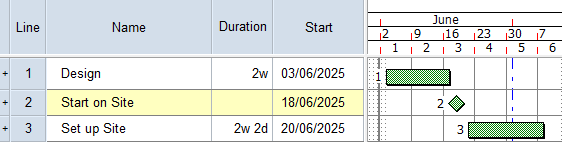
Changing the appearance of milestones
The milestone is given the default appearance of start milestones - a diamond shape. To apply a different appearance to the milestone:
- Click + next to Milestone Appearances in the project view:
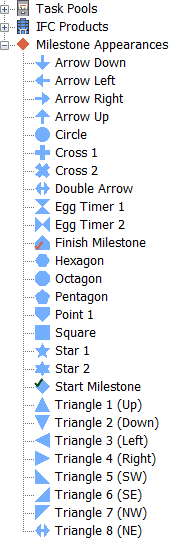
- Click and drag a different milestone appearance from the project view onto the milestone in the bar chart:
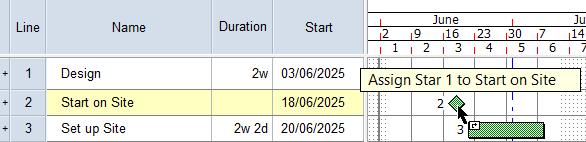
- Release the mouse button. The milestone takes on the new appearance:
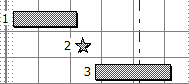
Changing the default appearance of start and finish milestones
Note that in the project view, the "Start Milestone" milestone appearance has a green tick against it and the "Finish Milestone" milestone appearance has a red tick against it. These ticks indicate the default appearances for start and finish milestones:
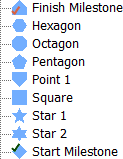
You can change the default appearances for start and finish milestones by right-clicking a milestone appearance in the project view and selecting Start Type Default or Finish Type Default. Try this now, by right-clicking the "Cross 2" milestone appearance and selecting Finish Type Default:
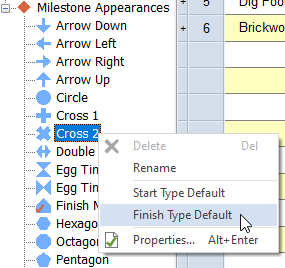
Note that the red tick is now displayed on the "Cross 2" milestone appearance, indicating that this is now the project's default appearance for finish milestones.
Now create a task called "Finish on Site", on the bar beneath the "Brickwork to DPC" task. Right-click the task and select Make Into - Finish Milestone, and note that the milestone takes the appearance of a cross - the new default appearance for finish milestones.
Before you continue, click - next to Milestone Appearances in the project view.
Your project should now look something like this (note that the dates and durations of tasks may be different):
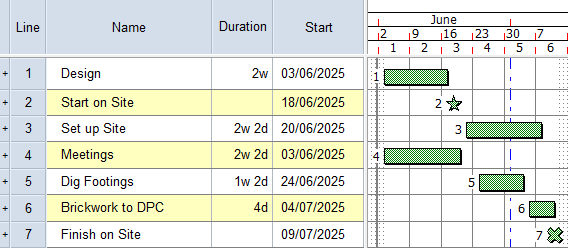
| Previous | Next |
| Moving and inserting bars | Creating multiple tasks on the same bar |