Linking tasks automatically as they are created or selected
You can use Link Tasks mode to link tasks automatically as they are created, or as you select them one-by-one in the bar chart. This saves you from having to create links separately by drawing them in the bar chart.
To link tasks automatically as they are drawn in the bar chart:
- On the Home tab, in the Schedule group, click the Add/Delete Links dropdown and select Link Tasks Mode. Alternatively, you can press CTRL F3 to enter Link Tasks mode.
The cursor changes shape to to indicate that you are now in Link Tasks mode.
to indicate that you are now in Link Tasks mode. - Draw a task in the bar chart. Note that if a task was selected when you entered Link Tasks mode, a link is drawn automatically from the selected task to the task that you have just drawn.
- Draw another task in the bar chart. As soon as you have finished drawing the task, a Finish-to-Start link is drawn automatically from the first task to the second task:
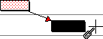
- As you draw further tasks, each new task is linked to the previous task automatically as long as you remain in Link Tasks mode.
- To exit Link Tasks mode, on the Home tab, in the Schedule group, click the Add/Delete Links dropdown and select Link Tasks Mode again, press ESC or press CTRL F3.
To link tasks automatically as they are selected in the bar chart:
- On the Home tab, in the Schedule group, click the Add/Delete Links dropdown and select Link Tasks Mode.
The cursor changes shape to to indicate that you are now in Link Tasks mode.
to indicate that you are now in Link Tasks mode. - Click a task in the bar chart to select it. Note that if a task was selected when you entered Link Tasks mode, a link is drawn automatically from the selected task to the task that you have just selected.
- Click another task in the bar chart to select it. A Finish-to-Start link is drawn automatically from the first task to the second task:
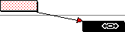
- As you select further tasks, each selected task is linked to the previously-selected task automatically as long as you remain in Link Tasks mode.
- To exit Link Tasks mode, on the Home tab, in the Schedule group, click the Add/Delete Links dropdown and select Link Tasks Mode again, or press ESC.
You can change the way in which links are created when in Link Tasks mode in the following ways:
- Hold down CTRL when drawing or selecting tasks to create links from the second to last-created or selected task rather than from the last-created or selected task. If you keep CTRL held down, links continue to be created from this same task as you create or select further tasks until you release CTRL, at which point links revert to being created from the last-created or selected task.
 Illustration
IllustrationThe illustration below shows four tasks that have been drawn in order and linked automatically without CTRL being held down:
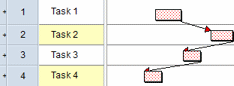
The illustration below shows how the tasks would be linked if CTRL were held down after the creation of task 2:
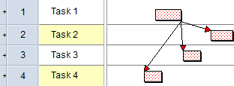
If CTRL were then released and a fifth task were drawn, it would be linked as follows:
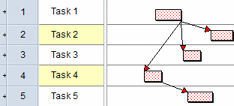
- Hold down S when drawing or selecting tasks to create Start-to-Start links rather than Finish-to-Start links between tasks.
- Hold down D when drawing or selecting tasks to create Start-to-Finish links rather than Finish-to-Start links between tasks.
- Hold down F when drawing or selecting tasks to create Finish-to-Finish links rather than Finish-to-Start links between tasks.