Indicating the priority of bars, tasks and allocations
You can indicate the priority of bars, tasks and allocations in the spreadsheet using colour-coding. To do this, you assign a priority of High, Medium or Low to a bar, task or allocation, then display the Priority field in a spreadsheet column. This field displays a priority indicator in the spreadsheet column, which indicates the priority of the bar, task or allocation using the colours and pattern that you define for each priority, or using a different priority-related image.
The illustration below shows three tasks, each with a different priority, and the priority indicator displayed in the spreadsheet. The first task is High priority (red), the second is Medium (orange), the third is Low (green) and the fourth does not have a priority assigned to it:
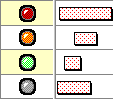
If a bar, task or allocation does not have a priority assigned to it, the Priority field displays a grey traffic light indicator, as illustrated above, unless the Zero as blank check box is selected for the field on the Table Definition Properties dialog, in which case it displays nothing at all.
To indicate the priority of bars, tasks and allocations:
- Assign a priority to bars, tasks and allocations.
- Define the appearance of the priority indicator.
- Display the priority indicator in the spreadsheet.
You can also configure
Assigning a priority to bars, tasks and allocations
Defining the priority indicator appearance
Displaying the priority indicator in the spreadsheet