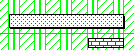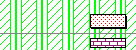When resources and tasks have different calendars
When you assign a resource to a task, by default the task is worked on during the working periods of the resource's calendar.
|
Here, the task can be worked on for 5 days, but the resource only works for 2 days. |
|
If the resource allocation is modelled, by default the task is worked on during the working periods of the resource's calendar, which may differ from the task calendar and might result in the task being positioned to start or end during non-working periods of its own calendar:
|
Here, the resource-driven allocation forces the task to take place during the resource's calendar, even though the task can be worked on at other times. |
|
Configuring tasks to start even if there is no available working time in the calendars of modelled resource allocations
The start date of any task with one or more modelled resource allocations is constrained by default by the available working time in the resources' calendars. For example, if a task is planned to start on a Monday, but a resource allocated to the task is not available to start work until the following Tuesday, the task is forced by the resource's calendar to start on the Tuesday, as illustrated below:
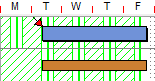
You can configure tasks to start even if there is no available time in the calendars of their assigned modelled resources. To do this:
- Right-click the task and select Properties. The Bar and Task Properties dialog appears.
- Click the Task tab.
- In the Dates section of this tab, select the May start before allocations check box to enable the task to start even if there is no available time in the calendars of its assigned modelled resources, as illustrated below:
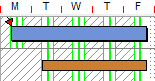
Note that if you select this check box the duration of the task can change, as in the illustration above, in which the task has gained a day of duration.
Forcing a resource to use a task's calendar
You can force a resource to use the task's calendar. This is useful if you have several resource allocations on one task and you want them all to work to the same calendar. To force a resource allocation to work to the task's calendar, select the Use task calendar check box on the Resource Properties dialog or on the Resource Allocation Properties dialog.
The task duration is always calculated according to the task calendar, and the resource duration is always calculated according to the resource's calendar, so the task's working duration and the resource's working duration may differ.
Editing the properties of a resource
Specifying which calendar to use to calculate the duration of new allocations