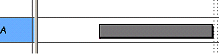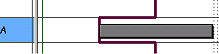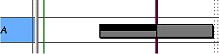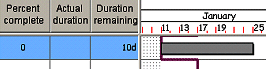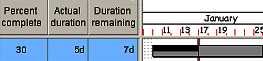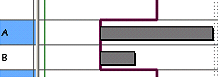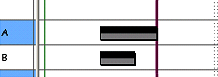Specifying how overall percentage progress and duration percentage progress relate to each other
If you mark progress on a task as a percentage of task duration,
If you mark progress on a task as an overall percentage complete, you can specify the way in which
- Click the File tab, then click Options. The Options dialog appears.
- Click the Progress tab.
- Specify the way in which you want the duration percentage measure of progress to be updated in the Progress entry mode group:
- Click the Update duration in step radio button if you want the duration percentage complete to be updated proportionally, so that the two different measures of progress remain in step.
- Click the Fill to progress line radio button if you want the duration percentage complete to be progressed up to the report date of the current progress period.
- If you have selected the Update duration in step radio button, you can specify that the duration percentage complete progress and the remaining duration of tasks should snap to a specific time unit when it is updated. For example, you may want the completed section and the remaining section of tasks to snap to the nearest hour or day. To do this, select the Snap actual/remaining duration to snapping unit check box and select the time unit in the Progress snapping unit field.
- If you have selected the Fill to progress line radio button, you can select the Do not recompute remaining after overall percent update check box to specify that the duration remaining of tasks should not be recalculated when you enter overall percentage progress against a task that differs from the duration percentage progress, or clear the check box to specify that the duration remaining of tasks should be increased or decreased accordingly.
- Click Close.
Even if the two measures of progress are out of step, marking a task as 0% or 100% complete in duration or overall percentage complete results in the other measure showing 0% or 100% too.
If overall percentage progress and duration percentage progress are in step when you mark overall percentage progress on a task, the duration percentage progress is updated so that it remains in step with the overall percentage complete. For example, if you record 50% overall progress against a 10d long task, the duration percentage progress is also updated to 50%:
|
|
|
|
Before progress is recorded |
After progress is recorded |
Increasing the overall percentage progress complete increases the duration percentage progress complete proportionally, where the proportions of the remaining overall percentage and the remaining duration are maintained. This is illustrated in the examples below:
- A 10d long task has 50% duration percentage progress complete (5d complete and 5d remaining), but 98% overall percentage progress complete. Increasing the overall percentage progress to 99% results in the duration percentage progress increasing to 75% and the remaining duration changing to 2.5d.
- A 10d long task has 90% duration percentage progress complete (9d complete and 1d remaining), but 50% overall percentage progress complete. Increasing the overall percentage progress to 75% results in the duration percentage progress increasing to 95% and the remaining duration changing to 0.5d.
When adding new overall percentage progress to a task, a new completed section may be created. Its overall percentage complete will be the same as the amount by which the task's overall percentage complete has been increased. Alternatively, an existing completed section can be extended, and its overall percentage complete is increased by the task's increase.
If you decrease the overall percentage progress on a task, the amount by which it is decreased is removed from the completed task sections in turn, starting with the most recent. For this reason, some completed task sections may have 0% overall percentage progress. When you decrease one measure of progress, the other is not affected, unless you decrease the amount of progress to 0%.
If overall percentage progress and duration percentage progress are equal to one another when you mark overall percentage progress on a task, the duration percentage progress is updated so that the task is progressed up to the report date of the current progress period:
|
|
|
|
Before progress is recorded |
After progress is recorded |
If overall percentage progress and duration percentage progress are not equal to one another when you mark overall percentage progress on a task and the Do not recompute remaining after overall percent update check box is cleared, the duration percentage progress is updated so that the task is progressed up to the report date of the current progress period and the remaining duration of the task is adjusted accordingly. For example, if you record 30% overall progress against a 10d long task, it is progressed up to the report date of the current progress period and its remaining duration is set to 7d:
|
|
|
|
Before progress is recorded |
After progress is recorded |
If the Do not recompute remaining after overall percent update check box is selected, the duration percentage progress is updated so that the task is progressed up to the report date of the current progress period but the remaining duration of the task is not changed.
If you set the overall percentage progress to 100% complete, the actual finish of the task is set to the report date of the current progress period or to the planned finish of the task (whichever is earliest):
|
|
|
|
Before progress is recorded |
After progress is recorded |
If you use the Fill to progress line progress entry mode, you cannot mark overall percentage progress on tasks that start after the report date of the current progress period.
Calculating progress as a percentage of task duration