Progress on expanded tasks, summary tasks and hammocks
When you mark progress on tasks within a
Progress marking on
| Task name | |
| Preparation |
|
| Research |
|
| Analysis |
|
| Proposal |
|
If you want to view the progress shading on
Progress on parent tasks can be calculated in a number of different ways:
- According to the amount of duration that has been completed.
- According to the amount of effort that has been completed.
- According to the amount of cost that has been completed.
- According to overall percentage complete.
To choose the way in which progress on parent tasks is calculated:
- Click the File tab, then click Properties.
- Select the method with which you want progress on parent tasks to be calculated in the Progress method field.
Note that this field is also available on the Progress tab of the Options dialog.
If you are working with a very large project, you may find that calculating the progress on parent tasks takes a considerable time. You can reduce the amount of time that it takes by selecting one of the approximate methods (which ignore the effect of calendars, thereby simplifying the calculations). Alternatively, you can disable the calculation of progress on parent tasks, in which case parent tasks do not display progress at all.
You can choose to display progress shading on
How milestones contribute towards the percentage complete of summary tasks, expanded tasks and hammocks
If a summary group
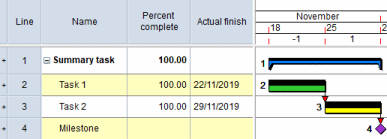
An actual finish date will not appear against the parent task until the milestone is marked as complete:
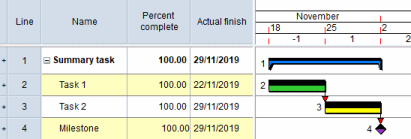
The above applies only to summary groups
Calculating progress on parent tasks according to duration complete
Calculating progress on parent tasks according to effort complete
Calculating progress on parent tasks according to cost complete
Calculating progress on parent tasks according to overall percentage complete