Displaying a code breakdown structure
You can display all of the bars and tasks to which one or more codes have been assigned by displaying a code breakdown structure. A code breakdown structure displays all bars and tasks to which the selected code(s) have been assigned, with a subheading containing a 'fake' summary task, indicating the earliest and latest dates of the items, displayed for each code.
To display a code breakdown structure showing all of the bars and tasks to which a code has been assigned, right-click the code in the project view and select Open Code Breakdown Structure. The code breakdown appears as illustrated below, with a subheading representing the selected code and the bars and tasks to which the code is assigned below the subheading:
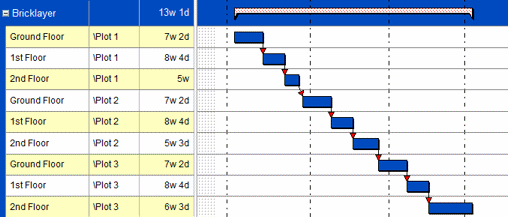
Note that the subheading representing the selected code does not appear if you display a code breakdown structure in a view to which a sort/group has been applied.
To display a code breakdown structure of all of the bars and tasks to which the codes within a code library have been assigned, right-click the code library folder in the project view and select Open Code Breakdown Structure.
Once a code breakdown structure has been displayed, you can change the code to which it refers by clicking a different code in the project view. Each time you click a different code, the view is updated to display the bars and tasks to which the selected code has been assigned. You can also update it to include more than one individual code. To do this, CTRL-click the codes in the project view. The code breakdown structure is updated to include the bars and tasks to which all of the selected codes are assigned:
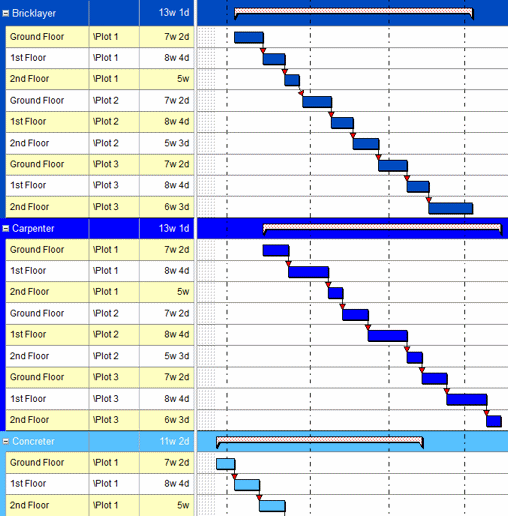
If a task has allocations of more than one of the selected codes, it is listed in the code breakdown structure below each code that is assigned to it.
To close a code breakdown structure, click one of the charts or summary groups in the project hierarchy.
Specifying the colours with which to display code breakdown structure subheadings
To specify the colours with which to display code breakdown structure subheadings:
- Click the File tab, then click Options. The Options dialog appears.
- Click the Spreadsheet tab.
- Select the Use fixed band colour check box to display code breakdown structure subheadings using the colours that you select in the fields to the right, or clear the check box to display subheadings using the colours that have been assigned to each code. The subheadings in a code breakdown structure identify the name of each code and include a 'fake' summary task that identifies the earliest and latest dates of the items to which each code has been assigned.
- If you have chosen to display code breakdown structure subheadings using fixed colours, select the colour in which to display the subheading text in the Foreground field.
- If you have chosen to display code breakdown structure subheadings using fixed colours, select the colour in which to display the subheading background in the Background field.
Introduction to colour-coding tasks and allocations
Organising your code libraries