Attaching annotations
Bar chart annotations can be attached either to bars (including allocation bars
When creating an annotation you can choose whether to attach the annotation to a bar or to the view. To choose the way in which the annotation is attached:
- On the Format tab, in the Annotations group, click Text Annotation, Picture or Object, depending on the type of annotation that you want to create. All annotations are attached in the same way.
- Move the pointer over the bar chart. The cursor changes shape to indicate the type of annotation you are creating. When you move the cursor close to a task, it becomes an arrow shape, indicating that the annotation will be attached to the task. The direction of the arrow indicates
the part of the task to which the annotation will be attached:
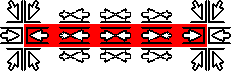
If you do not move the pointer close to a task, the annotation will be attached to the view. If the cursor is displayed as , you cannot create an annotation at the current position until you save the project.
, you cannot create an annotation at the current position until you save the project. - When the cursor you want appears, hold down the left mouse button and drag to create the annotation.
If you attach an annotation to the view then later you want to attach it to a task, you can do this by dragging the annotation towards the task until the attach cursor appears. When the attach cursor that you want appears, release the annotation and it will be attached to the task. If you move the task, the annotation will move with it.
If you want to detach an annotation from a task and attach it to the view instead, simply drag the annotation away from the task and release it on the bar chart.
Usually when you attach an annotation to a task, the annotation is positioned close to the task. You can move the annotation further away without detaching it from the task by holding down ALT as you drag the annotation.
When an annotation is attached to a view, if you use the same view to display a different set of tasks, the annotation is still visible on the bar chart alongside the new tasks. Attach an annotation to a task or allocation if you do not want the annotation to be saved with the view. Alternatively, you can use annotation categories to ensure that only specific annotations are displayed. For example, you could have one category for annotations on the chart that represents the programme, and different categories for the annotations in each of your subcharts.