Downloading and opening projects
The Projects screen displays the projects that are available to you, in two groups:
- Active Projects - projects that you have downloaded onto your mobile device.
- Available Projects - projects that you have not yet downloaded, but in which there are tasks and/or build stages on which you should report progress.
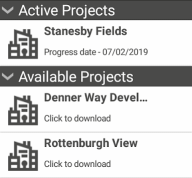
You must download projects to your mobile device before you can work on them.
Downloading projects
To download a project to your mobile device, tap the project in the Available Projects list. The project is downloaded and is moved from the Available Projects list to the Active Projects list.
Opening projects
To open an active project, tap the project in the Active Projects list. The project is opened and the Project screen appears, displaying the charts and summary groups that contain the tasks and/or ticksheets you need to update.
Deleting projects
To delete a project from your mobile device:
- Drag the project in the Active Projects list to the left. A dustbin appears:
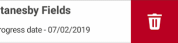
- Tap the dustbin. You are asked to confirm that you want to delete the project.
- Tap Yes.
The project is deleted from your mobile device.
Refreshing the project list
To refresh the project list, swipe down the screen.
Re-opening submitted projects
Once you have submitted your changes to a project, if you swipe down the Projects screen to refresh the project list, the project appears in a Submitted Projects list. You can then tap the project to re-open it and make any further changes that are necessary.