Showing the effect of current progress on a baselined plan
If a current baseline has been defined in the project that you are viewing, you can show the effect of current progress on the baselined plan. This enables you to superimpose the percentage complete values of the live tasks in the project onto the baseline tasks, giving you an indication of how the project is progressing against the original plan. You do this by displaying the current view in 'jagged progress' mode - which is also known as a 'zig-zag progress' view and as a 'Manhattan skyline' view.
To display the current view in 'jagged progress' mode, click the View dropdown in the View group on the Home tab, then select Jagged Progress. The current view is toggled into 'jagged progress' mode, and a tick appears against the menu command.
Within 'jagged progress' mode, the tasks from the project's current baseline appear as if they were 'normal' tasks - ie they appear above and are thicker than the tasks in the live data. Conversely, the tasks from the live data appear as if they were baseline tasks. Everything that would normally be displayed against live tasks - for example, float, links and criticality - is displayed against the corresponding baseline tasks instead. In addition to this, the overall percentage complete progress values from the live tasks are transposed onto the corresponding baseline tasks, and progress is marked on the baseline tasks to this position. Any progress lines that are displayed in the bar chart are aligned to this 'virtual progress'. The resulting jagged progress lines give this view its name:
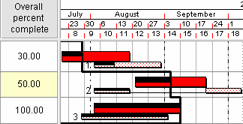
Note the following points about 'jagged progress' mode:
- Any tasks that have been added to the live project in Asta Powerproject since the current baseline was produced are omitted from the view when in 'jagged progress' mode, as are all allocations and any tasks that exist in the current baseline but that have been deleted from the live project.
- If progress has been marked on a task in the current baseline and that progress has since been increased or decreased in the live project in Asta Powerproject, the baselined progress appears on baseline tasks as well as the 'live' progress that is transposed onto them, as illustrated below:
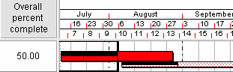
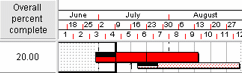
Baselined task has 20% progress; now has 50% progress transposed onto it from the task
Baselined task has 50% progress; now has 20% progress transposed onto it from the task
- Depending on the way in which the current view was last saved in Asta Powerproject, progress may only be displayed on the tasks from the current baseline and tasks from the live project may not appear at all when the view is displayed in 'jagged progress' mode.
- You cannot display the current view in 'jagged progress' mode if the view is currently displayed in 'predecessors & successors' mode or if there is no current baseline. Similarly, you cannot display the current view in 'predecessors & successors' mode if it is currently displayed in 'jagged progress' mode.
- All fields behave normally when a view is displayed in 'jagged progress' mode, except the Slip field - if it is configured to display information relating to the current baseline, this field will display slip information taken from the current project when it is displayed in 'jagged progress' mode.
Select the Jagged Progress command again to toggle the current view out of 'jagged progress' mode and back into normal mode.