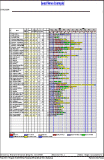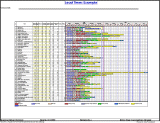Specifying the size and orientation of paper to print on
You can use the options on the Details tab of the Print dialog to specify the size of paper on which you want to print the active view, and the orientation - portrait or landscape - with which you want to print it.
The following illustrations depict a project printed in portrait and in landscape:
|
|
|
|
Printed in portrait |
Printed in landscape |
To specify the page size and orientation:
- Select the paper size, for example A3 or A4, in the Printer page size field. The dimensions of the paper are displayed.
- Select the orientation, for example Portrait or Landscape, in the field to the right.
The page size and orientation you select has an effect on the border file you should choose. In general, for best results with no distortion from scaling:
- When printing in paginated style, choose a border the same size as the paper on which the output will be printed.
- When printing in tiled style, choose a border the same size as the total number of pages across which the output will be printed.
Printing a border around your output
Printing tiled or paginated output