Expanding and contracting hierarchies in the project view
You can expand and contract hierarchies - both the project hierarchy and hierarchies of library objects - in the project view to different levels. This is particularly useful if the projects you are viewing are structured in a consistent, uniform way, as it enables you to view - for example - all of the charts three levels into the project hierarchy, or all of the permanent resources two levels into the permanent resource library hierarchy.
The following sections use the project hierarchy pictured below for the purposes of illustration:
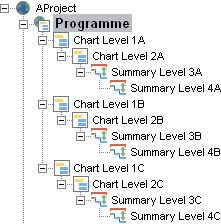
Right-click the programme chart icon in the project view and select Expand - All Levels from the menu that appears.
Note that you can expand specific branches of the project hierarchy by right-clicking a subchart or summary group instead of the programme chart icon in the project view.
Example
In the example project hierarchy pictured above, choosing to expand all levels from the programme chart downwards results in the following being displayed in the project view:
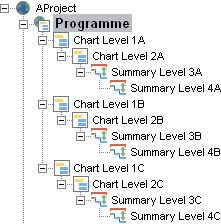
Right-click the programme chart icon in the project view and select Expand - TonLevels from the menu that appears (where n is the number of levels to which you want to expand the hierarchy).
Note that you can expand specific branches of the project hierarchy by right-clicking a subchart or summary group instead of the programme chart icon in the project view.
Example 1
In the example project hierarchy pictured above, choosing to expand the project hierarchy to one level beneath the programme chart results in the following being displayed in the project view:
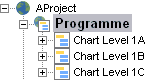
Example 2
In the example project hierarchy pictured above, choosing to expand the project hierarchy to three levels beneath the programme chart results in the following being displayed in the project view:
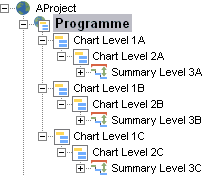
Right-click the programme chart icon in the project view and select Contract from the menu that appears.
Note that you can contract specific branches of the project hierarchy by right-clicking a subchart or summary group instead of the programme chart icon in the project view.
Example
In the example project hierarchy pictured above, choosing to contract all levels from the programme chart downwards results in the following being displayed in the project view:
![]()
Showing the project hierarchy at different levels
Navigating around the project hierarchy using the project view