"Walking through" the interior of a 3D model
When you view a 3D model in the IFC Model or IFC Comparison Model pane in perspective mode, you can "walk through" the building and see what it looks like from the inside.
Before you can "walk through" the interior of a model, you need to "get inside" the building. To do this:
- Click and hold down the right mouse button on the 3D model at the point at which you want to zoom in. A dot appears on the model at the point at which you have clicked. In the illustration below, the right mouse button has been clicked and held down at the doorway at the front of the building. This is the point at which the model will zoom in:

- Keeping the right mouse button held down, drag the mouse away from you. The 3D model zooms into the point at which you clicked, which remains highlighted by the dot on the model:
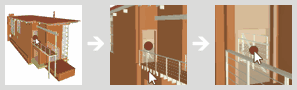
- Zoom in far enough until you enter the building. At this point, stop dragging the mouse and release the right mouse button. You should now be able to see the interior of the building:
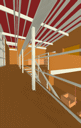
You can now "walk through" the building using the same controls as you use to navigate around the outside of a model in perspective mode:
- "Look around" the model, as if you were turning your head or moving a camera, by clicking and holding down the left mouse button then dragging the mouse around. Alternatively, hold down CTRL and use the arrow keys on the keyboard to "look around".
- "Walk around" the model by clicking and holding down the right mouse button then dragging the mouse around. Alternatively, hold down SHIFT and use the arrow keys on the keyboard to "walk around".
- Walk forwards (zoom in) by clicking and holding down the right mouse button and dragging the mouse away from you. Alternatively, press the UP arrow key on the keyboard to walk forwards.
- Walk backwards (zoom out) by clicking and holding down the right mouse button and dragging the mouse towards you. Alternatively, press the DOWN arrow key on the keyboard to walk backwards.
- Side-step to the left or right by clicking and holding down the right mouse button and dragging the mouse to the left or to the right. Alternatively, press the LEFT or RIGHT arrow keys on the keyboard to side-step to the left or right.
Returning a 3D model back to its initial position
Occasionally, you may get "lost" when manipulating a 3D model. If this happens, you can "reset" the camera to return the 3D model back to its initial position.
To reset the camera in the IFC Model pane, do either of the following:
- On the 4D tab, in the 3D Viewer group, click Reset Camera.
- Right-click the IFC Model pane and select Reset Camera from the menu that appears.
To reset the camera in the IFC Comparison Model pane, right-click the IFC Comparison Model pane and select Reset Camera from the menu that appears.
Navigating around 3D models in perspective mode