Saving and closing a project
Depending on the way in which Asta Powerproject is configured, unsaved work in a project may be shaded blue, as illustrated in the two examples below.
Unsaved work highlighted in the bar chart:

Unsaved work highlighted in Library Explorer:

Saving a project
It is good practice to save your work regularly. To do this, in the Quick Access toolbar, click  . If unsaved work is highlighted in blue, the blue highlighting disappears each time you save.
. If unsaved work is highlighted in blue, the blue highlighting disappears each time you save.
Saving a copy of a project under a different name
To save a copy of the project under a different name:
- Click the File tab, then click Save As:
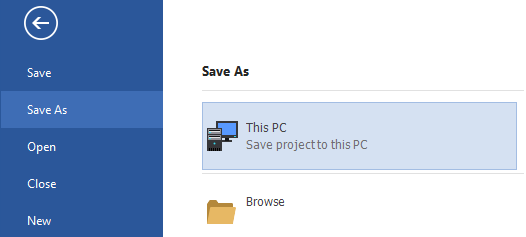
- Click This PC.
- Specify the folder in which to save the file - click
 to move up one level in the folder hierarchy and click a folder to enter it - and enter a new file name in the field that displays the current file name:
to move up one level in the folder hierarchy and click a folder to enter it - and enter a new file name in the field that displays the current file name: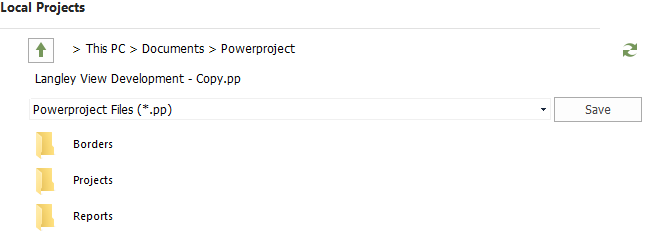
- Click Save. The project is saved under the new name in the specified folder.
When you save a copy of a project, under a new name, the original project is closed and the copy of the project remains open in Asta Powerproject.
Closing a project
To close the project, click the File tab, then click Close:
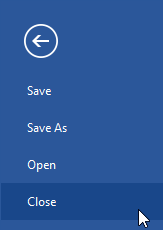
If there are any unsaved changes in the project, you are prompted to save them before the project is closed.
| Previous | Next |
| Creating tasks | Opening a project |