Changing the dates of tasks
You can move tasks and change their start and finish dates in the bar chart, using the Object Edit toolbar, or using the spreadsheet.
Moving tasks and changing their dates in the bar chart
To move a task earlier or later in time in the bar chart:
- Move the mouse pointer over the centre of a task until the cursor appears like this:

- Click and drag the task left or right to move it earlier or later in time.
To change the start date of a task in the bar chart:
- Move the mouse pointer over the left edge of a task until the cursor appears like this:

- Click and drag the start of the task left or right to move the start date earlier or later in time without affecting the finish date.
To change the finish date of a task in the bar chart:
- Move the mouse pointer over the right edge of a task until the cursor appears like this:

- Click and drag the finish of the task left or right to move the finish date earlier or later in time without affecting the start date.
Moving tasks and changing their dates using the Object Edit toolbar
To move and edit a task using the Object Edit toolbar, you must first click the task to select it in the bar chart. You can then use the following Object Edit toolbar controls to move and edit the task:
| Control | Description |
|---|---|

|
Moves the selected task earlier in time. |

|
Moves the selected task later in time. |

|
Moves the start date of the selected task earlier in time. |

|
Moves the start date of the selected task later in time. |

|
Moves the finish date of the selected task earlier in time. |

|
Moves the finish date of the selected task later in time. |

|
Changes the duration of the task. |
You can also use the two date controls on the Object Edit toolbar to change the start and finish date of the selected task: the left control changes the start date and the right control changes the finish date.
Changing the dates of tasks using the spreadsheet
To change the start or finish date of a task using the spreadsheet:
- Click in the Start or Finish column in the spreadsheet, in the row on which the task you want to change is located. A drop-down arrow appears in the spreadsheet cell:

- Click the drop-down arrow. A calendar appears:
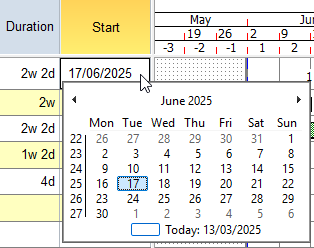
- Select the new start or finish date. The spreadsheet cell is updated to display the new date and the start or finish date of the task is changed.
Your project should now look something like this (note that the dates and durations of tasks may be different):
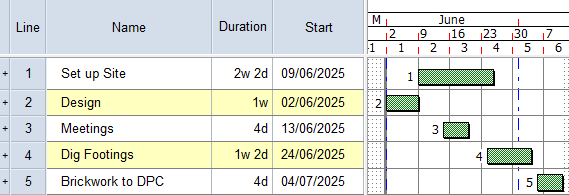
| Previous | Next |
| Opening a project | Moving and inserting bars |