4D-related items in the project view
In addition to the items that are normally present in the project view, Asta Powerproject 4D displays an IFC Products item:
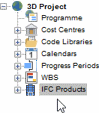
You can expand the IFC Products item to display the following elements:
- IFC product searches. You can use IFC product searches to group together related 3D objects in a 3D model for the purpose of associating 3D objects with tasks. For example, you could create one IFC product search to group together all of the 3D objects in a 3D model that correspond to wooden beams; another to group together all of the 3D objects in a 3D model that correspond to skirting boards; and so on.
- IFC product selections. You can use IFC product selections to group together specific sets of otherwise unrelated 3D objects in a 3D model for the purpose of associating 3D objects with tasks. For example, you could create one IFC product selection to group together all of the 3D objects in a 3D model that make up a particular wall; another to group together all of the 3D objects in a 3D model that make up a particular ceiling; and so on.

You can assign IFC product searches and IFC product selections to tasks by dragging and dropping them from the project view. You can also assign them to blank bars in a project; if you do this, a new task is created on the bar, with the IFC product search or product selection assigned automatically to it.
IFC product searches and IFC product selections that have not been assigned to at least one task are highlighted in the project view with an exclamation mark in a yellow circle, as illustrated below, where the Concrete Beams IFC product search has not been assigned to any tasks:
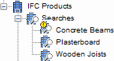
In addition to the right-click menu commands that are usually present for items in the project view, you can select the following commands when right-clicking on an IFC product search or IFC product selection:
- Show in Viewer - select this menu command to display the corresponding 3D objects in the 3D model that is currently displayed in the IFC Model pane (if they are currently hidden) and to select them. Note that if you have chosen not to display certain 3D objects according to their IFC category, selecting this menu command does not display those objects.
- Hide in Viewer - select this menu command to hide the corresponding 3D objects in the 3D model that is currently displayed in the IFC Model pane.
- Create Tasks - select this menu command to create a new task at the bottom of the bar chart, with the IFC product search or IFC product selection assigned to the task. If you have selected more than one IFC product search or IFC product selection at the same time (by CTRL-clicking), one new task is created for each of the selected IFC product selections or IFC product searches.
Specifying whether to display the IFC Products item in the project view
To specify whether or not to display the IFC Products item in the project view:
- Click the File tab, then click Options. The Options dialog appears.
- Click the View tab.
- Click Show Types. The Show Types in Project View dialog appears.
- Select the IFC products check box to display the IFC Products item in the project view, or clear the check box to omit it.
- Click OK to close the Show Types in Project View dialog, then click Close to close the Options dialog.
Introduction to IFC product searches
Introduction to IFC product selections
Hiding and displaying 3D objects in a 3D model
Specifying which 3D objects to display according to their IFC category
Associating 3D objects in a 3D model with tasks using IFC product searches
Associating 3D objects in a 3D model with tasks using IFC product selections