Introduction to IFC product selections
You can use IFC product selections to group together specific sets of otherwise unrelated 3D objects in a 3D model for the purpose of associating 3D objects with tasks. For example, you could create one IFC product selection to group together all of the 3D objects in a 3D model that make up a particular wall; another to group together all of the 3D objects in a 3D model that make up a particular ceiling; and so on.
IFC product searches group together 3D objects in a 3D model that are related in a way that you can define. For example, you could create one IFC product search to group together all of the 3D objects in a 3D model that correspond to wooden beams; another to group together all of the 3D objects in a 3D model that correspond to skirting boards; and so on.
IFC product selections group together specific sets of otherwise unrelated 3D objects in a 3D model. For example, you could create one IFC product selection to group together all of the 3D objects in a 3D model that make up a particular wall; another to group together all of the 3D objects in a 3D model that make up a particular ceiling; and so on.
Once you have set up an IFC product search, it automatically includes all of the 3D objects in a 3D model that meet the IFC product search criteria: you do not add 3D objects to an IFC product search manually. If a new 3D object that meets the criteria of a IFC product search is added to a later revision of a 3D model, that 3D object is added to the IFC product search automatically as soon as you start using the new revision in Asta Powerproject 4D. For example, if you set up an IFC product search to group together all of the 3D objects in a 3D model that correspond to wooden beams and another "wooden beam" 3D object is added to the 3D model, that beam is added to the IFC product search automatically when you start using the new revision of the 3D model in Asta Powerproject 4D.
By contrast, you add 3D objects to IFC product selections manually and new 3D objects are not added to IFC product selections unless you add them manually. For example, if you set up an IFC product selection to group together all of the 3D objects in a 3D model that make up a particular wall and another 3D object is added to the wall in a later revision of a 3D model, that 3D object is not added to the IFC product selection when you start using the new revision of the 3D model in Asta Powerproject 4D, unless you add it manually.
IFC product searches are not linked to a particular 3D model by default; this means that you can define IFC product searches in template projects and they will work with whichever 3D models you choose to associate with the projects that are based on the templates. In contrast, IFC product selections are linked to a specific 3D model, so you cannot define IFC product selections in templates. You can restrict IFC product searches to a particular 3D model so that they include only 3D objects from that 3D model, by editing the properties of the IFC product search and specifying a 3D model in the IFC model field on the Details tab of the IFC Product Search Properties dialog.
Imagine a 3D model that has three "chair" objects inside it:
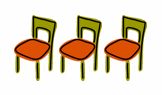
You could group the three chairs together in either of the following ways:
- Set up an IFC product search that groups together all of the 3D objects that correspond to chairs. There are three chairs in the room, so all three chairs would be included in the IFC product search:
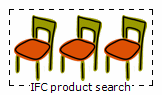
- Set up an IFC product selection and add each chair to it manually:
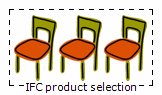
Now imagine that a new revision of the 3D model appears, to which a new "chair" 3D object has been added.
- If you had grouped together the initial three chairs using an IFC product search, the new chair would be added to the IFC product search automatically: it would be grouped together with the other three chairs without you having to do anything:
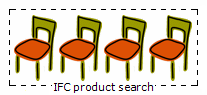
- If you had grouped together the initial three chairs using an IFC product selection, the new chair would not be added to the IFC product selection; it would not be grouped together with the other three chairs unless you added it to the IFC product selection manually:
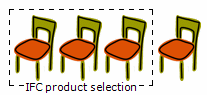
Now imagine that a different 3D model that contains three different "chair" 3D objects is opened in the project file.
- If you had grouped together the chairs in the initial 3D model using an IFC product search, the IFC product search would include the chairs in the different 3D model automatically - IFC product searches are not linked to a specific 3D model; they work with any 3D model:
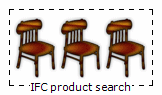
- If you had grouped together the initial three chairs using an IFC product selection, the IFC product selection would still comprise the original three chairs and would not contain the chairs in the different 3D model - IFC product selections are linked to a specific 3D model:
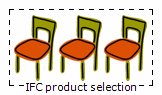
The relationship between IFC product searches, IFC product selections and tasks
When creating IFC product searches and IFC product selections to group together 3D objects in a 3D model, you should bear in mind that each IFC product search or IFC product selection will be assigned to tasks in a project - usually, to a single task. This means that you should use IFC product searches and IFC product selections to group together 3D objects that can be summarised by a single task - or, in come cases, by a small number of tasks. For example, if you want to create a task in a project that corresponds to the work that an electrician will carry out when fitting particular sockets, you should group together the appropriate "socket" 3D objects in the 3D model using either an IFC product search or an IFC product selection that can then be assigned to the electrician's task; if you want to create a task that corresponds to the work that a plumber will carry out when fitting particular pipes, you should group together the appropriate "pipe" 3D objects in the 3D model using either an IFC product search or an IFC product selection that can then be assigned to the plumber's task.
Because of the relationship that IFC product searches and IFC product selections have with tasks, if they contain too many tasks it is difficult to build a project schedule from a 3D model, as it is hard to break down the work required into discrete tasks.
If you have added site objects to a 3D model, you can associate these with tasks in the same way as you associate 3D objects to tasks - using IFC product searches and IFC product selections. This allows you to associate site objects with tasks that correspond to the delivery, use and/or removal of the site objects.
IFC product selections and IFC group models
If you are using an IFC group model to link a number of related 3D models, it is not possible for an IFC product selection to include 3D objects from more than one of the individual 3D models in the IFC group model. For this reason, you may find it easier to open the 3D models individually when grouping together 3D objects using IFC product selections.
Creating and editing IFC product selections
Associating 3D objects in a 3D model with tasks using IFC product selections
Associating 3D objects in a 3D model with tasks according to name, code library or WBS code
Applying a sort order to IFC product searches and IFC product selections