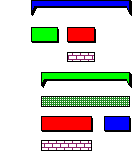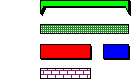Specifying how to apply filter criteria
When you create a filter with more than one criterion, you can specify the way in which the criteria are applied to the bars, tasks and allocations within a project. You can apply filter criteria in three ways: objects can meet any criterion, objects must meet all criteria, or objects must meet multiple filter criteria that are applied consecutively.
Objects can meet any criterion
To display objects that meet any criterion when a filter is applied, select the Objects must meet ANY criterion radio button on the Filter Properties dialog.
In the following example, three tasks have been assigned a variety of codes. The red and blue tasks each have an allocation of the same consumable resource:
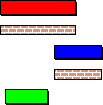
If you create and apply a filter with two criteria (tasks with the blue code and tasks with allocations of the consumable resource) and select the Objects must meet ANY criterion radio button, the following tasks would be displayed:
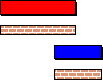
This is because the blue task meets the first criteria and the red task meets the second.
Objects must meet all criteria
To display objects that meet all criteria when a filter is applied, select the Objects must meet ALL criteria radio button on the Filter Properties dialog.
Using the same example tasks illustrated above, if you create and apply the same filter and select the Objects must meet ALL criteria radio button, only the following task would be displayed:
![]()
This is because only the blue task meets both the first and second criteria.
Objects must meet multiple criteria that are applied consecutively
To apply multiple filter criteria consecutively, select the Append criteria results radio button on the Filter Properties dialog.
When you select this option, each filter criterion is applied in turn. Objects that match each criterion are passed on to the next criterion, then to the next, and so on. If a
Note that if a
In the following example, tasks have been assigned a variety of codes, two tasks have an allocation of a consumable resource, and two summary tasks have a cost allocation:
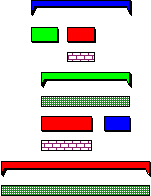
If you create and apply a filter with three criteria (tasks with the blue code, tasks with a cost allocation, and tasks with allocations of the consumable resource) and select the Append criteria results radio button, only the following task would be displayed:
![]()
This is because the blue summary task meets the first criterion; its contents are also passed on to the second criterion, even though the contents themselves do not match the first criterion:
|
|
Objects that match the first criterion - tasks with a blue code. |
The green summary task with the cost allocation meets the second criterion; again, its contents are passed on to the next criterion, even though they themselves do not match the criterion:
|
|
Objects that match the second criterion - tasks with a cost allocation. |
Finally, only the red task meets the third and final criterion, so this is the only task to be displayed:
|
|
Objects that match the third criterion - tasks with allocations of the consumable resource. |
If a
You might find this type of filter particularly useful if you structure your projects consistently. For example, if you have a programme of projects (each project represented by