Moving links from one task to another
You can move the start or end of a link from one task to another by selecting the link and dragging either end of it to a different task - or to a different position on the same task.
To move one end of a link from one task to another:
- Click the link that you want to move to select it.
- Move the mouse pointer so that it is over the start or end of the link - depending on which end of the link you want to move - until you see the
 cursor:
cursor: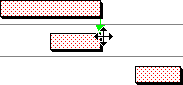
- Hold down the left mouse button and drag the end of the link to the required position. As you click and drag the link, the existing link appears greyed-out:
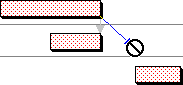
- Release the mouse button when the end of the link is at the correct position on the task to which you want to move it - this can be a different task, or a different position on the same task. The link is moved from the original task to the new task:
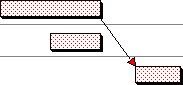
If you release the mouse button when the pointer is not on a task, the link is not moved, unless you have selected the Display Link From/To radio button on the Settings tab of the Link Settings dialog, in which case the Link From/To dialog appears. You can use this dialog to select the task to which you want to move the link. This is useful if the task to which you want to move the link is not visible in the current view.
You can move half links and reflected links in the same way as you move any other link - although half links appear differently to other link types when you move them:
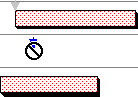
You can also move links from one task to another by selecting a link and clicking Change on the Links tab of the Bar and Task Properties dialog, or on the Links tab of the properties view.