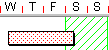Bar chart snapping
When you draw, move or size tasks by dragging in the bar chart, the task jumps or 'snaps' to the closest snapping time unit division. This means that you do not have to draw and position tasks with pinpoint accuracy. Links also snap to the snapping time unit.
You can specify the time unit used for snapping. For example, if you are planning in days, set the snapping time unit to days so that any tasks you draw start on a day boundary and have a duration that is a multiple of whole days.
Tasks can snap to working or elapsed time units. When the snapping time unit is set to a working unit, tasks only snap to working periods. For example, if you create a task and end your mouse drag on a Saturday which is a non-working period, the task snaps back to the end of Friday or the last working period.
|
|
|
|
When you release during non-working time... |
... the task snaps back to the last working period |
When the snapping time unit is set to an elapsed unit, tasks can snap to non-working periods. For example, if you end the drag on a Saturday which is a non-working period, the task snaps to the appropriate time unit (hours, minutes etc) on that non-working day.
|
|
|
|
When you release during non-working time... |
... the task does not snap back to the last working period |
You can select the snapping time unit using the  control in the Show group on the View tab.
control in the Show group on the View tab.
Tasks always snap to the snapping time unit. You can specify whether allocations should snap to the snapping time unit using the Snap assignment duration using bar chart snapping time unit check box on the Assign tab of the Options dialog.
In addition to the selected snapping time unit,
You can create your own custom time units if you want to plan in non-standard time. For example, if you work in shifts of 8 hours, you could create an 8 Hour Shift time unit, then plan in that time unit.
Setting the base date for bar chart snapping
Creating tasks in the bar chart
Creating tasks with specific dates and durations