Planning in working or elapsed time
You can draw and edit tasks in working or elapsed time units. Durations specified in working time do not include any non-working periods such as lunch breaks, weekends or holidays, whereas durations specified in elapsed time include non-working periods.
For example, imagine that your working day is 09:00-17:00 with one hour for lunch at 13:00. If a task with a working duration of 6 hours starts at 09:00, it will finish at 16:00 because no work takes place between 13:00 and 14:00. So the task has an elapsed duration of 7 hours but a working duration of 6 hours. In the illustration below, non-working time is highlighted in the bar chart:
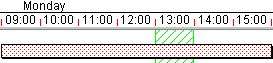
Whether you plan in working or elapsed time is your choice. You may prefer to use elapsed time to sketch an initial plan, then change to working time when you know the details of each task's exact duration. For example, you might initially estimate a task duration to be 1 elapsed week (7 days). Then as the project progresses, you might be able to specify the task duration more precisely as 4 working days. If you adopt this method of working, be sure to change the elapsed duration of a task to the appropriate working duration, otherwise some tasks might be longer than expected because their duration is still specified in elapsed time.
Alternatively, you could use elapsed time only when specifying the duration of tasks that are worked on continuously (that is 24 hours per day, 7 days per week).
You can specify a task's duration in numbers of elapsed months. If you draw a task in February with a duration of 1 elapsed month, when you move that task to March, the task duration changes from 28 (or 29) days to 31 days automatically so that the task duration is still one elapsed month.
When entering durations in the spreadsheet and elsewhere in
| Time unit | Working time | Elapsed time |
|---|---|---|
| Seconds | s | es |
| Minutes | min | emin |
| Hours | h | eh |
| Half days | hd | ehd |
| Days | d | ed |
| Weeks | w | ew |
| Months | m | em |
| Quarters | q | eq |
| Years | y | ey |
For example, enter 40min, 8h, 3hd, 4ed, 2ew, 1m and so on in the spreadsheet or the Object Edit toolbar to set a task's duration.
You can change the time unit abbreviations and define your own time units in Library Explorer.
Creating tasks in the spreadsheet