Displaying the hierarchical path of tasks in the spreadsheet
You can choose to display the hierarchical path of tasks in the spreadsheet. The hierarchical path shows a task's path from the chart that represents the programme down the project hierarchy, naming each parent task in turn.
By default, the entire path name from the chart that represents the programme downwards is displayed. For example, if you displayed the hierarchical path of a task contained within the 'F'
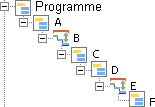
To display the hierarchical path of tasks in the spreadsheet:
- Right-click a column heading, then select Table Definition. The Table Definition Properties dialog appears.
- Locate the spreadsheet column that you want to edit, then click its first row to change the bar or task attribute, or click its second row to change the allocation attribute. A hierarchical drop-down list of attributes is enabled.
- Select the Identification attribute, then select Path name.
If you have quite a deep project hierarchy, you may want to omit some of the hierarchy from the path name that is displayed. For example, you may only want to display the first part of the hierarchy, or the end part of the hierarchy. You can even display only the middle part of the hierarchy. You do this by specifying two comma-separated integers in the Start position and End position fields:
- The integer in the Start position field indicates the position in the path at which you want to start displaying parent task names. A positive number means 'start at this position in the path'; a negative means 'start this far before the end of the path'.
- The integer in the End position field indicates the position in the path at which you want to stop displaying parent task names. A positive number means 'end at this position in the path'; a negative means 'end this far before the end of the path'.
Using the example hierarchy displayed above ('A\B\C\D\E\F'):
- A start position of 0 and an end position of 0 would display 'A\B\C\D\E\F' - the whole path.
- A start position of 2 and an end position of 0 would display 'B\C\D\E\F', as the path name starts at the second position in the path.
- A start position of -2 and an end position of 0 would display '\E\F', as the path name starts two positions before the end of the path.
- A start position of 0 and an end position of 2 would display 'A\B', as the path name ends at the second position in the path.
- A start position of 0 and an end position of -2 would display 'A\B\C\D', as the path name ends two positions before the end of the path.
- A start position of 2 and an end position of 3 would display '\B\C', as the path name starts at the second position in the path and ends at the third position in the path.
- A start position of -4 and an end position of -2 would display '\C\D', as the path name starts four positions before the end of the path and ends two positions before the end of the path.
To omit some of the hierarchy from the path name that is displayed:
- Display the path name attribute in a spreadsheet column, as described above.
- Specify the parts of the hierarchy you want to display by entering two integers in the Start position and End position fields.
Adding columns to the spreadsheet
Removing columns from the spreadsheet