Displaying progress lines and shading in the date zone
You can configure the date zone to display progress lines and shading. Displaying progress lines and/or shading in the date zone can help to make the report date of each progress period more obvious when progress lines are displayed jagged rather than straight.
If you display progress lines in the date zone, they appear in the line styles that have been applied to each progress period:
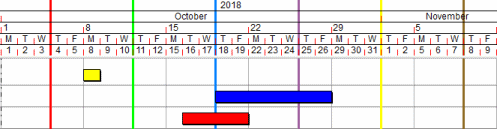
If you display progress shading in the date zone, the date zone is shaded according to the colours and patterns that have been applied to each progress period.
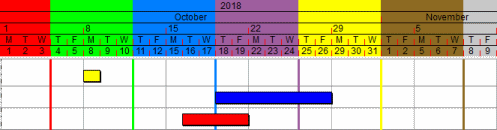
Some colours and patterns may obscure the text or tick marks in the date zone; if this happens, edit the progress period that is causing the problem and apply a different appearance to it.
To display progress lines and shading in the date zone:
- On the Format tab, in the Format group, click Date Zone. The Date Zone Properties dialog appears.
- Click the General tab.
- Select the Display progress lines check box to display progress lines in the date zone.
- Select the Display progress shading check box to shade the date zone according to the colours and patterns that have been applied to each progress period.
- Click Close.
The way in which progress lines and shading are displayed in the date zone depends upon your settings in the Lines group, on the Progress tab of the Format Bar Chart dialog:
- If you clear the On check box, progress lines and shading are not displayed in the date zone, regardless of whether you have selected the Display progress lines or Display progress shading check boxes on the General tab of the Date Zone Properties dialog.
- If you select the Progress entry date line only check box, only the progress line of the progress entry period is displayed in the date zone, and the date zone is shaded with the appearance of this progress period only up to its report date.
- If you select a colour in the Override colour field, all progress lines and shading in the date zone appear in the selected colour.
- Only progress lines and shading relating to the progress periods that are selected in the Progress periods field appear in the date zone.