Displaying and hiding completed and uncompleted tasks and allocations
By default, tasks and allocations are displayed on the bar chart regardless of their state of progress. However, you can choose to display only completed or uncompleted tasks and allocations. This may be useful if you want to highlight areas of a project that have been completed or on which work remains to be done.
If a task or allocation is partially progressed and you choose to display only completed or uncompleted tasks and allocations, only the progressed or unprogressed portion of the task or allocation is displayed.
The following illustration includes progressed, unprogressed and partially progressed tasks:
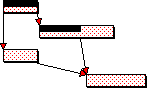
If you choose to display only completed tasks, the bar chart looks like this:

If you choose to display only uncompleted tasks, the bar chart looks like this:
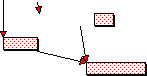
Note that even when complete or uncompleted tasks are hidden, the links to and from them are still displayed on the bar chart.
To display or hide completed and uncompleted tasks and allocations:
- On the Format tab, in the Format group, click Format Bar Chart. The Format Bar Chart dialog appears.
- Click the Progress tab.
- In the Drawing group, select:
- The All radio button to display all tasks and allocations, regardless of their state of progress.
- The Completed radio button to display only tasks and allocations that are complete.
- The Uncompleted radio button to display only tasks and allocations that are uncompleted.
How tasks are split by progress