Sizing annotations
You can change the size of annotations once you have inserted them onto the bar chart.
To change the size of an annotation:
- Select the annotation to display its bounding box and handles.
- Place the pointer over any handle, so that the cursor is shaped as
 .
. - Drag the pointer to size the annotation. A dotted outline follows the pointer's movements as you drag:
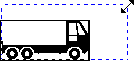
Dragging a corner handle preserves the aspect ratio of picture annotations. - Release the mouse button when the outline is the size that you want.
When sizing text annotations, the box snaps back to fit around the text. If you want to change the size of the text, select the text and change its point size.