Using borders with Asta Powerproject and Asta Easyplan
Once you have designed a border and saved it within Powerdraw, you can use it within Asta Powerproject or Asta Easyplan to print charts.
To use a border with Asta Powerproject or Asta Easyplan:
- Launch Asta Powerproject or Asta Easyplan and open the chart you want to print.
- Load the border, as described in the Asta Powerproject or Asta Easyplan Help.
- Preview the chart to ensure that you are using the appropriate border and that any fields within the border have been replaced with the appropriate project data.
- Print the chart.
If any items within the border encroach into the chart area, they are printed on top. You may find this feature useful if you want to overlay your charts with an item, for example text such as 'CONFIDENTIAL' or 'SAMPLE'. If you use a border that was created using an earlier version of Powerdraw within Asta Powerproject, ensure that the border does not contain any items that may obscure the chart when you print it.
If you print a chart using a border from within Asta Powerproject or Asta Easyplan that extends over multiple pages, you can choose to present the output in the following ways:
- Tiled output, where
one border is printed continuously across multiple pages and you assemble
the pages in their correct order to read the whole chart (as if the
output is one large page):
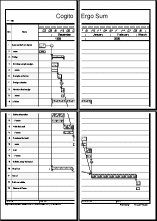
- Paginated output,
where the border is drawn around each individual page so that each
page can be interpreted separately:
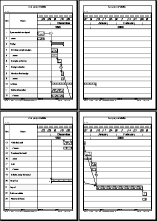
The PAGE-NUMBER and PAGE-TOTAL fields display a value of 1 if a chart is printed as tiled output, as the output is effectively one large page. For the same reason, if you have configured items to print on specific pages, each item is printed once only if a chart is printed as tiled output.
For full details of using borders in Asta Powerproject or Asta Easyplan, refer to the Asta Powerproject or Asta Easyplan Help.