Finding the names of properties to include in a Business Intelligence export model
When constructing a Business Intelligence export model of your own, you must use the correct object model property names. Finding the correct property names is not always easy, as they do not always match the names of spreadsheet fields in Powerproject. This topic describes two methods that can help you to identify the names of properties to include in a Business Intelligence export model.
Using the Object Browser to find the names of properties
Powerproject contains a built in Microsoft Visual Basic® editor. To access this from within Powerproject, on the View tab, in the Macros group, click the Macros dropdown and select Visual Basic Editor.
Within the Visual Basic editor you can access a tool called the Object Browser. To access this, click the View menu and select Object Browser.
Within the Object Browser, set the library selector to Teamplan.
If you know the rough name of the property that you want, but not necessarily its object type, enter your best guess for its property name in the search box. Any matches are listed in the search results:
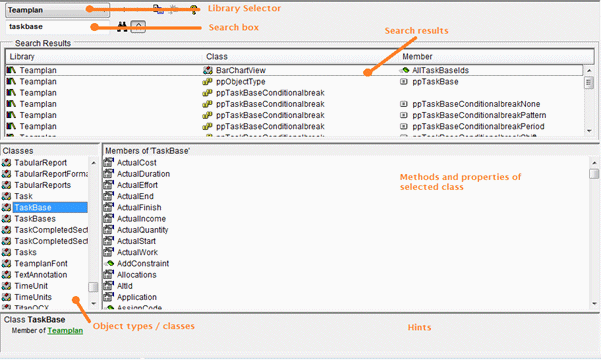
Alternatively, if you know the object type of the property, select the name of the desired class in the classes list. Its properties and methods are listed in the right hand pane.
When creating Business Intelligence export models, you can only use properties that support the read attribute and no methods at all, as the export does not allow anything that might change values within the project.
If you are working outside Powerproject, you can use the Object Browser in Microsoft Visual Studio®, provided you have the type library or OCX registered. However, Microsoft Visual Studio lacks the simplicity of the Visual Basic editor.
Using a filter to find the names of properties
Another way of finding property names is to use the Filter Wizard in a project to create a filter that references that property.
For details of creating filters in Powerproject, refer to the "Creating a new filter using the Filter Wizard" topic in the Powerproject Help.
Once you have created a new filter, you can view its scripted equivalent by selecting the Use an SQL statement check box on the Filter Properties dialog and clicking the SQL button to view the script in the SQL Statement dialog. Examine the script of the filter to identify the property name.
For example, the following filter, which filters for tasks in progress, filters on the duration percentage complete of tasks. By examining the script of the filter, we can see that the property name of this is durationPercentComplete:
( ( TASKBASE.objectType ~ 'TASK' OR TASKBASE.objectType ~ 'MILESTONE' ) AND (TASKBASE.objectId IN ( SELECT # FROM TASKBASE WHERE TASKBASE.durationPercentComplete > 0 AND TASKBASE.durationPercentComplete < 100 ))) AND ( ( TASKBASE.objectType ~ 'TASK' OR TASKBASE.objectType ~ 'MILESTONE' ) AND (TASKBASE.objectId IN ( SELECT # FROM TASKBASE WHERE TASKBASE.durationPercentComplete > 0 AND TASKBASE.durationPercentComplete < 100 ))) AND ( ( TASKBASE.objectType ~ 'TASK' OR TASKBASE.objectType ~ 'MILESTONE' ) AND (TASKBASE.objectId IN ( SELECT # FROM TASKBASE WHERE TASKBASE.durationPercentComplete > 0 AND TASKBASE.durationPercentComplete < 100 ))) AND ( ( TASKBASE.objectType ~ 'TASK' OR TASKBASE.objectType ~ 'MILESTONE' ) AND (TASKBASE.objectId IN ( SELECT # FROM TASKBASE WHERE TASKBASE.durationPercentComplete > 0 AND TASKBASE.durationPercentComplete < 100 ))) AND ( ( TASKBASE.objectType ~ 'TASK' OR TASKBASE.objectType ~ 'MILESTONE' ) AND (TASKBASE.objectId IN ( SELECT # FROM TASKBASE WHERE TASKBASE.durationPercentComplete > 0 AND TASKBASE.durationPercentComplete < 100 )))
Creating and compiling your own Business Intelligence export models
Understanding the structure and elements of projects
Adding columns to Business Intelligence export models
Deleting elements from Business Intelligence export models
Reporting on non task-based information
Identifying the run date and number of each export
Identifying the source project of data objects when data is exported from multiple PP files