Specifying a profile picture
You use the Change Profile Picture dialog to specify a graphic file to represent you in your user profile. For example, you may want to select a passport-sized photograph that shows your head and shoulders.
You can use any JPG, JPEG or PNG file, with a maximum file size of 5Mb. You can crop the graphic file if required. For example, if you specify a picture that shows your entire body, you could crop it so that only your head and shoulders are shown.
To access the Change Profile Picture dialog, click  at the top-right of the Asta Connect screen, then click Change profile picture.
at the top-right of the Asta Connect screen, then click Change profile picture.
To specify a graphic file to represent you in your user profile:
- On the Change Profile Picture dialog, click Choose file. The Open dialog appears.
- Browse for the folder that contains the graphic file you want to use as a profile picture.
- Click the graphic file and click Open. You return to the Change Profile Picture dialog, where the selected picture appears in the dialog:
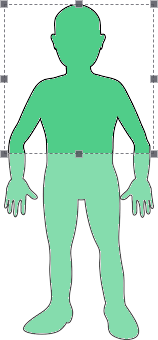
- If you want to crop the picture, click and drag the dotted edges of the bounding box until the box is overlaid on the portion of the picture you want to use as a profile picture:
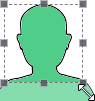
- When you are happy with the profile picture, click Save.