Overview of the progress reporting process
The following illustration shows the way in which Asta Site Progress is used to update project information with remotely-recorded progress. More information on each stage of the process is given beneath the illustration:
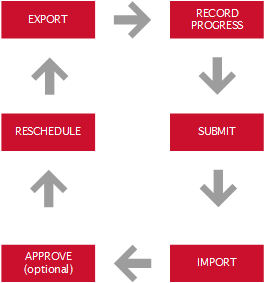
Export
Asta Site Progress Administrators use the Site Progress tab of the Backstage view to export project information from your Asta Powerproject projects. Typically, the export is done once a week, usually at the start of each week - Monday afternoon would be a good time to do this. Project information - information relating to those tasks that should be in progress or complete during or just after the current working period - is exported to the Cloud, from where it can be updated by each user using a mobile device.
Record progress
When a Mobile user accesses Asta Site Progress at the start of a working period - usually a week or fortnight - information relating to the tasks on which they are due to work during the working period are downloaded. Mobile users select the project that they want to update and browse through the project hierarchy to locate the chart or summary group that represents the site that they want to update. They can then use Asta Site Progress to update individual tasks and to tick off the build stages that have been completed for each plot. They can also associate photographs and notes with particular tasks or build stages.
Submit
Once a Mobile user has finished recording progress - usually at the end of the week - they submit the information that they have recorded using Asta Site Progress.
Import
Once a Mobile user has submitted their progress information, Asta Site Progress Administrators use the Site Progress tab of the Backstage view to import the information back into your Asta Powerproject projects. As with the export, the import is typically done once a week. If you export every Monday afternoon, Monday morning would be a good time to carry out the import.
Approve
Approving Asta Site Progress progress information is an optional step - approval takes place only if the Imported progress requires approval check box on the Import tab of the Site Progress Settings dialog is selected. If Asta Site Progress is configured to require approval, administrators accept or reject the progress that has been recorded by Mobile users. Any progress that is rejected is not imported into the appropriate Asta Powerproject project.
Reschedule
Once updated project information has been imported into the Asta Powerproject projects, the projects can be rescheduled in order to move uncompleted tasks beyond the report date of the last-used progress period. Once the projects have been rescheduled, the process can be started again, beginning with the export.