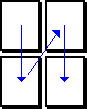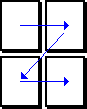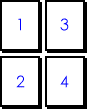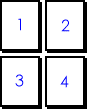Specifying the order in which pages are printed
You can select the order in which the pages of your output are printed: either down, then over or over, then down. Select the option you want from the Print order group on the Details tab of the Print dialog. The print order affects the page numbering of your output.
|
|
|
|
Here, the pages are printed down then over |
Here, the pages are printed over then down |
When you choose to print a specific range of pages, you need to specify the order in which pages are printed. You can display the page number in the border as a field, then when you output the view as individual pages (using the One border per page radio button on the Scaling tab of the Print dialog) the page number is displayed on each page of the output. However, this does not apply if you output the view as tiles that fit together (using the Fit border around output radio button on the Scaling tab), because Project Viewer treats the whole tiled output as one page.
To determine the page numbers of your output when not using the border fields available, you need to know the order in which the pages are printed. For example, when your output covers four pages they can be numbered in either of the following ways:
|
|
|
|
Here, the pages are numbered down then over |
Here, the pages are numbered over then down |
You might want to preview the whole project first without specifying a particular page range to see how many pages the active view is being output to, then you can determine the page numbers (depending on whether you have chosen to number them 'down then over' or 'over, then down') and specify the pages to print on the Output tab of the Print dialog.