Structuring a project using expanded tasks
In this tutorial, you have used summary tasks to structure a project. You can also structure projects using expanded tasks. Expanded tasks are similar to summary tasks: they summarise a number of tasks and appear in the project view. Whereas summary tasks summarise the tasks in a summary group, expanded tasks summarise the tasks in a chart. You can use expanded tasks and summary tasks in the same project, to organise the project in a hierarchical tree of summary groups and charts.
You will now create an expanded task in the project you are working with, representing a chart that contains details about landscaping tasks:
- Click the Programme chart in the project view to display the entire project:
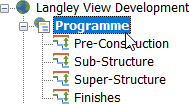
- Right-click the Line column in the spreadsheet, in the row on which the Finish on Site task is located, and select Insert Bar. A new bar appears before the Finish on Site bar.
- Draw a task on this new bar and call it "Landscaping".
- Right-click the Landscaping task and select Make Into - Expanded from the menu that appears.
- Click a blank area of the bar chart to deselect the Landscaping task. Note that it appears in the bar chart with a shadow to show that it is an expanded task and that its row is coloured in the same way as the summary rows are coloured:

Note also that the Landscaping chart appears as part of the project hierarchy in the project view: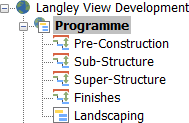
- To open the Landscaping chart, either click the Landscaping chart in the project view or double-click the Landscaping expanded task in the bar chart. The view is updated to display only the contents of the Landscaping chart, which currently contains no tasks.
- Draw four tasks in the landscaping chart, called "Prepare Ground", "Lay Turf", "Roll" and "Water", and link them together using Finish-to-Start links:
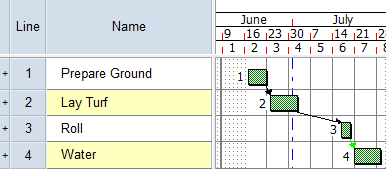
- On the Home tab, in the Reschedule group, click
 , clicking OK to close the Reschedule Progress Period Warning dialog when it appears. The chart is rescheduled and the start of the Prepare Ground task is moved to the start date of the project:
, clicking OK to close the Reschedule Progress Period Warning dialog when it appears. The chart is rescheduled and the start of the Prepare Ground task is moved to the start date of the project: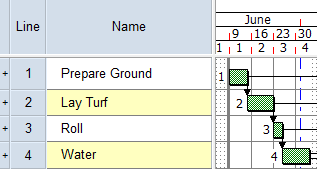
- Click
 in the Quick Access toolbar to move up one level in the project hierarchy and display the Programme chart. The Landscaping expanded task appears at the start date of the project as it takes its dates and duration from the tasks in its chart. As the tasks in the chart have not been linked to the other tasks in the project, they - and the expanded task - are shown as non-critical. You can now link the tasks in the chart to the other tasks in the project.
in the Quick Access toolbar to move up one level in the project hierarchy and display the Programme chart. The Landscaping expanded task appears at the start date of the project as it takes its dates and duration from the tasks in its chart. As the tasks in the chart have not been linked to the other tasks in the project, they - and the expanded task - are shown as non-critical. You can now link the tasks in the chart to the other tasks in the project.
Your project should now look something like this (note that the dates and durations of tasks may be different):
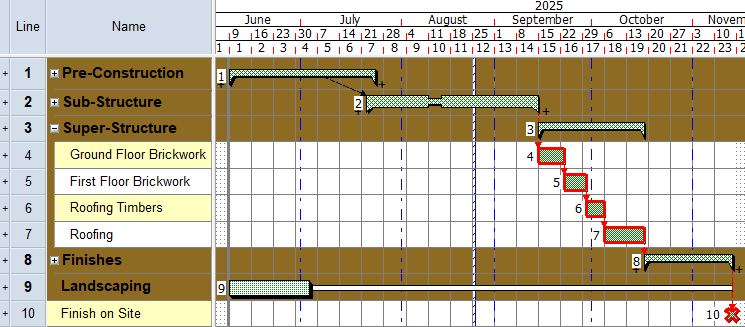
| Previous | Next |
| Navigating around a project using half-links | Linking tasks in different charts and summary groups |