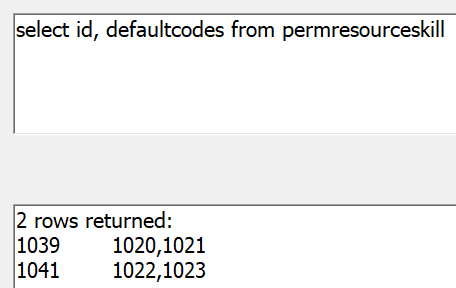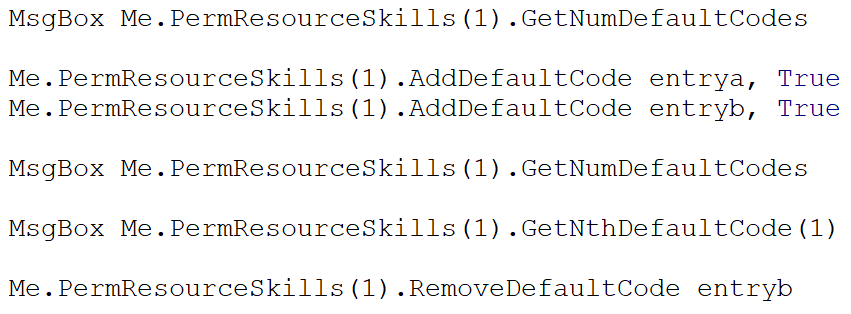Asta Powerproject version 17.3 release notes
This topic lists the new features that have been introduced, and the issues that have been addressed, in the Asta Powerproject version 17.3 release.
| DevOps Work Item | 683 | ||||
| Category | Resources | ||||
| Summary | Check resource availability when changing the details of a task's resource allocations. | ||||
| Description |
Before this release, you could configure Asta Powerproject to check the availability of resources when creating new resource allocations. Now, you can also configure Asta Powerproject to check the availability of resources when you change the details of a task's resource allocations. You do this by selecting the Show overallocation when allocations change check box that has been added to the Assign tab of the Options dialog.
If you select this check box, the popup that appears if you select 'Assignment only' or 'Show alternatives' in the Overallocation check field also appears in the following circumstances:
|
||||
| DevOps Work Item | 682 | ||||
| Category | Resources | ||||
| Summary | Display the availability of permanent resources in resource assignment menus. | ||||
| Description |
You can now configure Asta Powerproject to show the availability of permanent resources in the right-click Assign, Reassign and Specialise menus that you can use to assign permanent resources to tasks. You do this by selecting the Show availability in resource assignment menus check box that has been added to the Assign tab of the Options dialog.
If you select this check box, the availability of each individual permanent resource for the duration of the relevant task is displayed, in percentage terms, to the right of the resource name on the assignment menus. This can help you to identify which resources are available to work on tasks, given their current start and finish dates. |
||||
| DevOps Work Item | 939 | ||||
| Category | Resources/Costs/Security groups | ||||
| Summary | Specify whether users can edit the assignments of specific resources and cost centres. | ||||
| Description |
Before this release, although you could specify whether users could edit specific permanent resources, consumable resources and cost centres, it was not possible to specify whether they could edit the allocations of specific resources or cost centres. The only way you could specify whether users could edit allocations was by setting chart access rights, which applied to all allocations in a chart, regardless of their resource or cost centre.
You can now specify whether users can edit the allocations of specific permanent resources, consumable resources, or cost centres, using the new Edit Assignments check box that has been added to the Library Access Rights tab of the Security Group Properties dialog.
You can use this check box to prevent members of a security group from being able to edit the allocations of specific permanent resources, consumable resources or cost centres, even if they are able to edit the resources or cost centres themselves. If the members of the security group do not have 'Modify' rights over a type of allocation in a particular chart or summary group (as specified on the Chart Access Rights tab of the dialog), they cannot edit an allocation in that chart or summary group, even if the Edit Assignments check box is selected for the resource or cost centre in question.
If you clear the Edit Assignments check box, members of the security group cannot edit allocations of the selected resource or cost centre, even if they have been given 'Modify' rights over allocations in one or more charts or summary groups. With the check box cleared, users can still delete or reassign allocations, or switch the allocation type between 'demand' and 'scheduled' - these actions are covered by the Unassign check box the Library Access Rights tab of the Security Group Properties dialog. |
||||
| DevOps Work Item | 940 | ||||
| Category | Resources/Security groups | ||||
| Summary | Fewer access rights needed to edit the allocations of permanent resources. | ||||
| Description |
Before this release, it was not possible to edit permanent resource allocations in a chart or summary group unless you also had 'Modify' permissions over the chart or summary group's bars and tasks. This restriction had been put in place because changing the finish date of an allocation could cause the finish date of the task to change.
This restriction was felt to be too severe, as there are many allocation edits you can make that do not impact the finish date of the task.
Now, you no longer need 'Modify' permissions over a chart or summary group's bars and tasks to edit permanent resource allocations - or any other allocations in that chart or summary group. The ability to edit allocations is now determined by allocation 'Modify' permissions for the chart or summary group, and by the new Edit Assignments check box that has been added to the Library Access Rights tab of the Security Group Properties dialog.
However, if you edit an allocation in such a way that would cause the finish date of the task to change, your edit will fail if you do not have 'Modify' permissions over the chart or summary group's bars and tasks. This includes edits such as:
|
||||
| DevOps Work Item | 4519 | ||||
| Category | Resources | ||||
| Summary | Satisfy demand allocations with scheduled allocations of resources with a different skill. | ||||
| Description |
Before this release, if you worked with demand and scheduled resources, it was only possible to satisfy a demand allocation with a scheduled allocation of a resource with the correct skill - ie with an allocation of a resource that belongs to the resource folder specified by the demand allocation. For example, if you had two resource folders - 'Carpenters' and 'Electricians' - and you created a demand allocation by assigning the 'Carpenters' resource folder to a task, you could only satisfy that demand allocation with one of the resources in the 'Carpenters' resource folder.
It is now possible to satisfy demand allocations with scheduled allocations of resources with any skill - ie with allocations of resources that belong in any resource folder, not just the one specified by the demand allocation. This means that you can now satisfy a demand allocation for a 'Carpenters' resource with a scheduled allocation from any other folder - for example, from the 'Electricians' resource folder. Allowing demand allocations to be satisfied with resources of any skill may suit you if you have structured your resources in a such a way that demand allocations originate from one branch of the resource hierarchy, and the resources that satisfy these demand allocations are located in a completely different branch.
To enable this new feature, a new Allow demand allocations to be satisfied with any skill check box has been added to the Assign tab of the Options dialog.
Select this check box to enable the new feature, or clear it to specify that demand allocations can only be satisfied with a scheduled allocation of a resource with the correct skill - ie with an allocation of a resource that belongs to the resource folder specified by the demand allocation.
If you allow demand allocations to be satisfied with resources of any skill, you can only satisfy demand allocations with resources from a different folder by dragging and dropping resources onto the demand allocation, or using the OLE interface: if you right-click the demand allocation and select Satisfy Demand from the menu that appears, only resources from the folder corresponding to the demand allocation are shown. |
||||
| DevOps Work Item | 4517 | ||||
| Category | Nonlinear allocations | ||||
| Summary | Retain allocation profile of nonlinear allocations when adding and removing progress. | ||||
| Description |
Before this release, once you applied progress to a nonlinear allocation - ie one to which a resource curve or individual allocation profile had been assigned - although the completed section contained the correct total effort, quantity or cost, the effort, quantity or cost was no longer distributed according to the resource curve or allocation profile; the completed section contained average values, and the profile on the Nonlinear Assignment tab of the Resource Properties dialog displayed zero values for the completed section. This 'flattening' of the resource curve or allocation profile also affected the resource usage view, histograms and time-phased spreadsheet fields.
Also, if you removed progress from a nonlinear allocation to which an individual allocation profile had been assigned, the shape of the allocation profile was lost for the section of the allocation from which progress was being removed, unless the progress was removed using Asta Powerproject's Undo feature. For example, you had progressed an allocation up to 50% complete, then changed the progress to just 20% complete, the shape of the allocation profile would be flattened between 20% and 50%. This proved to be a problem for customers who reuse schedules for multiple projects, and who remove progress from allocations in a schedule when one project is complete before reusing the schedule for another project.
You can now specify how effort, quantity or cost is distributed in completed sections when progress is applied to nonlinear allocations, using the Maintain allocation profiles on progress check box that has been added to the Progress tab of the Options dialog:
If you now remove progress from a nonlinear allocation to which an individual allocation profile had been assigned, the shape of the allocation profile is now retained for the section of the allocation from which progress was being removed - unless the progress had been recorded in an earlier version of Asta Powerproject. |
||||
| DevOps Work Item | 6789 | ||||
| Category | Baselines | ||||
| Summary | Specify a foreground colour to apply to baselines by default. | ||||
| Description |
You can now specify which foreground colour to apply to baseline tasks and allocations by default, using the Default baseline colour field that has been added to the General tab of the Options dialog.
The colour you select in this field is applied to all baselines that you create or import from that point onwards - including any baselines that are downloaded from Asta Vision when you check out or download an Asta Vision programme.
If you want to change the foreground colour of individual baselines, you can do this by selecting the baseline in the Baseline/What If Manager dialog and selecting a different foreground colour in the Appearance fields. |
||||
| DevOps Work Item | 1516 | ||||
| Category | Asta Vision | ||||
| Summary | Display only programmes you have been assigned to in the Asta Vision programme list. | ||||
| Description |
You can now filter the list of Asta Vision programmes that appears on the Open tab of the Backstage view so that it displays only programmes to which you have been assigned in Asta Vision. You do this using the Assigned to me check box, which now appears immediately above the programme list.
Filtering the list in this way makes it easier to find the programme you want. |
||||
| DevOps Work Item | 1112 | ||||
| Category | Asta Vision | ||||
| Summary | Open projects in Asta Vision using a new Ribbon command. | ||||
| Description | When working with an Asta Vision programme in Asta Powerproject, you can now open the programme's project in Asta Vision, using the new Open in Vision command that has been added to the Home tab of the Ribbon. | ||||
| DevOps Work Item | 4495 | ||||
| Category | Asta Vision | ||||
| Summary | Perform Asta Vision workflow actions by right-clicking programmes in the Backstage view. | ||||
| Description |
Before this release, you could perform Asta Vision workflow actions on Asta Vision programmes using the Programme Actions drop-down, which appears on the Home tab of the Ribbon when you check out a programme or join a collaboration session.
Now, you can also perform Asta Vision workflow actions by right-clicking an Asta Vision programme on the Open tab of the Backstage view and selecting Programme Actions. |
||||
| DevOps Work Item | 7309 | ||||
| Category | Asta Vision Live | ||||
| Summary | Collaborate on Asta Vision Live programmes as a different user. | ||||
| Description |
If you use Asta Vision Live to manage your programmes and you create a number of different users within individual programmes using Asta Powerproject's Library Explorer, you can choose to collaborate on a programme by signing into the programme as a different user. This enables you to switch between different users when collaborating on Asta Vision Live programmes.
To sign into and collaborate on an Asta Vision Live programme as a different Asta Powerproject user, once a collaboration session has been started on the programme, right-click the programme in the Vision programme list, on the Open tab of the Backstage view, and select Collaborate as New User. You can also right-click the programme in the Collaboration Programmes section of the Open tab, and select Collaborate as New User.
When you do this, a dialog appears, allowing you to sign into the programme as a different Asta Powerproject user, and collaborate on it. |
||||
| DevOps Work Item | 7676 | ||||
| Category | Asta Vision | ||||
| Summary | Commit, check in and submit Asta Vision Live programmes - and programmes checked out to an Asta Enterprise server - even if you were not the user to start the collaboration session or check out the programme initially. | ||||
| Description | Before this release, only the user that started a collaboration session on an Asta Vision Live programme - or who checked out an Asta Vision programme to an Asta Enterprise server - was able to commit, check in or submit changes to the programme. Now, any user who has worked on such a programme is able to commit, check in or submit the programme, provided their Asta Vision access rights allow them to do so. | ||||
| DevOps Work Item | 4497 | ||||
| Category | Asta Vision | ||||
| Summary | Specify that a programme or a baseline revision should be imported automatically when the current Asta Vision programme is checked out or downloaded. | ||||
| Description |
You can specify that a programme or baseline revision should be imported and treated as a baseline automatically each time the current Asta Vision programme is checked out or downloaded. This saves you from having to import the programme or baseline revision manually each time. You do this using the new Always download this baseline check box that has been added to the Import From Vision dialog.
A graphic of a cloud is displayed in the Name column in the Baseline/What If Manager dialog for any baselines that are imported automatically when the current programme is checked out or downloaded. |
||||
| DevOps Work Item | 3816 | ||||
| Category | Project timeline | ||||
| Summary | Specify which font to use in the project timeline. | ||||
| Description | You can now specify the font, style, size and colour of the text in the project timeline, using the Change Font button that has been added to the Timeline Appearance dialog. The font settings you select are previewed to the right of the Change Font button, and are applied to the project timeline when you click OK. | ||||
| DevOps Work Item | 2649 | ||||
| Category | Project timeline | ||||
| Summary | Hiding and showing bars and tasks in a project now affects the project timeline. | ||||
| Description | Before this release, if you marked one or more bars or tasks for hiding and hid them, they were hidden from the bar chart but they still appeared in the project timeline. Now, bars and tasks that are marked for hiding are hidden from the project timeline as well as from the bar chart. | ||||
| DevOps Work Item | 2679 | ||||
| Category | Asta Powerproject 4D/Project timeline | ||||
| Summary | Turn the project timeline dropline on and off using the dockable Timeline Controls pane. | ||||
| Description | Before this release, although you could use the Dropline control, in the Timeline group on the 4D Ribbon tab, to control the display of timeline simulation droplines in both the bar chart and the project timeline, the corresponding control in the dockable Timeline Controls pane only let you control the display of the bar chart dropline. Now, you can use the Dropline control in the dockable Timeline Controls pane to control the display of timeline simulation droplines in both the bar chart and the project timeline. | ||||
| DevOps Work Item | 4516 | ||||
| Category | OLE/TQL | ||||
| Summary | Add OLE method to expose the default codes assigned to permanent resource skills, consumable resources and cost centres. | ||||
| Description | A customer requested that we allow access via COM and TQL to the default codes of resources and costs, to enable them to implement code-based skill management in conjunction with their SAP system. The customer's resource structure does not enable them to make use of Asta Powerproject's skill-based resource structure, so they use codes to define the skills of resources. | ||||
| Resolution |
'defaultcodes' TQL has been added, which can be used to determine the default codes of permanent resource skills, consumable resources and cost centres:
We have also added four new OLE methods relating to permanent resource skills, consumable resources and cost centres:
Note that 'GetNthDefaultCode' is indexed from 0 to be consistent with our newer C#-compatible interface methods. |
||||
| DevOps Work Item | 5090 | ||||
| Category | Asta Vision | ||||
| Summary | 'Sequence contains no elements' error when downloading a specific revision of a programme as a baseline. | ||||
| Description | A customer reported that when they tried to download a specific revision of an Asta Vision programme for use as a baseline, a 'Sequence contains no elements' error appeared and the download failed. | ||||
| Resolution | This problem has been addressed, so it is now possible to download a specific revision of an Asta Vision programme for use as a baseline. | ||||
| DevOps Work Item | 5122 | ||||
| Category | Asta Vision | ||||
| Summary | Global libraries are not updated in Asta Powerproject until you restart Asta Powerproject. | ||||
| Description | Before this release, if you edited the global library file in Asta Powerproject, checked it into Asta Vision, then added another library object type to the global libraries in Asta Vision, the new library object type did not become available in the global library file until you restarted Asta Powerproject. | ||||
| Resolution | If you add another library object type to the global libraries in Asta Vision, the new library object type is now available for editing in the global library file without having to first restart Asta Powerproject. | ||||
| DevOps Work Item | 5258 | ||||
| Category | Resources | ||||
| Summary | Code library assignments lost when reassigning resources then undoing. | ||||
| Description | If you assign a code to a resource allocation then reassign a different resource to the task, the code that was assigned to the initial resource allocation is assigned automatically to the second resource allocation. Before this release, if you then used 'Undo' to undo the resource reassignment, the initial resource was correctly reassigned to the task, but the code was no longer assigned to the resource allocation. | ||||
| Resolution | If you reassign a different resource to a task then use 'Undo' to undo the resource reassignment, any codes that are assigned to the resource allocation are now correctly assigned to the initial resource allocation. | ||||
| DevOps Work Item | 5666 | ||||
| Category | Baselines | ||||
| Summary | Incorrect date and time applied to baseline backups when merging data into a baseline twice and creating a backup of the baseline each time; error appears when creating a second baseline backup for non-embedded baselines. | ||||
| Description |
Before this release, if you merged data into a baseline and created a backup of the baseline when carrying out the merge, then subsequently merged more data into the baseline, again creating a backup when carrying out the merge, an incorrect 'updated' date and time was applied to the second backup - it was given the same date and time as the first backup.
If you attempted to create a second backup of a non-embedded baseline when the Always show new baselines check box was selected on the Baselines tab of the Format Bar Chart dialog, an 'error inserting object into datasource' error appeared. |
||||
| Resolution |
If you merge data into a baseline twice and create a backup of the baseline each time, the correct 'updated' date and time is now applied to the second backup.
You can now create more than one backup of non-embedded baselines when the Always show new baselines check box is selected without an error occurring. |
||||
| DevOps Work Item | 5869 | ||||
| Category | Activation | ||||
| Summary | Asta Powerproject should reuse existing licensing sessions where possible. | ||||
| Description | When a licensing session is granted, it remains open until Asta Powerproject is shut down. If Asta Powerproject crashes, the hung session should be automatically detected and closed when Asta Powerproject is restarted. Before this release, this did not always happen, and the hanging licensing sessions could cause users to have to call Elecosoft's Technical Support department. | ||||
| Resolution | We have made improvements to the Asta Powerproject activation processes, so a hanging licensing session no longer prevents the same user from getting a licence and being able to restart Asta Powerproject. | ||||
| DevOps Work Item | 6066 | ||||
| Category | Asta Powerproject 4D | ||||
| Summary | Camera moves incorrectly in 3D model. | ||||
| Description | A customer reported that the camera did not always move to the correct location when displaying snapshots of a 3D model, and that the camera was not being positioned correctly to show product selections. The 3D model in question was an extremely long model, representing railway tracks, and the issue was particularly noticeable when snaphots were taken towards one end of the model. | ||||
| Resolution | The camera now moves as it should in 3D models, even when the 3D model is extremely long. | ||||
| DevOps Work Item | 6147 | ||||
| Category | Formulae | ||||
| Summary | Formula parser does not recognise the language of expressions. | ||||
| Description | Before this release, the Asta Powerproject formula parser did not recognise the language of expressions that were used in formulae, which meant that it attempted to parse formulae that were created using languages other than English into English. This could result in syntax errors being reported as you constructed formulae in the Formula Properties dialog. | ||||
| Resolution | The formula parser now recognises the language of expressions that are used in formulae, so these syntax errors no longer occur. | ||||
| DevOps Work Item | 6665 | ||||
| Category | Import and export | ||||
| Summary | 'Sot already present' error when importing a project that contained a baseline that has been exported from Primavera P6 in XML format. | ||||
| Description | A customer reported that when they tried to import a project that contained a baseline into Asta Powerproject that had been exported from Primavera P6 in XML format, a 'Sot already present' error occurred. | ||||
| Resolution | The Asta Powerproject import code has been improved so that projects with baselines that have been exported from Primavera P6 in XML format can now be imported without this error occurring. | ||||
| DevOps Work Item | 7420 | ||||
| Category | General | ||||
| Summary | Asta Powerproject crashes occasionally when working on a project that includes some data errors. | ||||
| Description | A customer reported that when they worked on an Asta Vision Live programme with more than one user in a collaboration session, Asta Powerproject crashed occasionally. | ||||
| Resolution | Although Asta Powerproject crashed when the programme was being worked on in a collaboration session, the collaboration session was not the cause of the crash; it was caused by data errors in the project file itself - an invalid index into the task defaults array, and a number of invalid baseline references. Asta Powerproject is now able to handle such data errors without crashing. | ||||