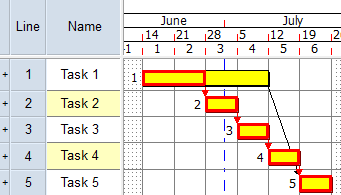Asta Powerproject version 16.0.02 release notes
This topic lists the new features that have been introduced, and the issues that have been addressed, in the Asta Powerproject version 16.0.02 release.
| Issue | N/A | ||||
| Category | Asta Powerproject 4D | ||||
| Summary | Use cutting planes to view the interior of IFC models. | ||||
| Description |
You can use cutting planes to split an IFC model or IFC group model into two sections, with one section visible and the other hidden, allowing you to view the interior of the model. In effect, you can split a building in half, or remove a wall or roof, to view inside. You can apply more than one cutting plane to an IFC model or IFC group model - up to six at a time - to define very precisely the way the model is 'cut'.
To work with cutting panes, you use the new IFC Cutting Planes pane. You can create cutting planes based on the current orientation of the camera, or based on one side of an IFC product.
If you use the IFC Comparison Model pane to display an alternative view of an IFC model or IFC group model, you can choose whether or not to display cutting planes in the IFC Comparison Model pane. Displaying cutting planes in the IFC Model pane but omitting them from the IFC Comparison Model pane enables you to view an IFC model both with and without cutting planes at the same time. |
||||
| Issue | N/A | ||||
| Category | Asta Powerproject 4D | ||||
| Summary | More flexibility when positioning site objects. | ||||
| Description |
You now have more flexibility when positioning site objects that you have added to IFC group models: as well as being able to move them horizontally and vertically, and rotate them around an axis, you can now tilt them around an axis of your choice and make them 'snap' to a surface of your choice. These new options are available on the Site Object Positioning dialog.
Both of these new options are useful when positioning site objects on non-horizontal surfaces such as sloping ground or a pitched roof. The Snap to surface option is also useful if you have moved, rotated or tilted a site object and want to revert it to a position at which it is sitting squarely on the ground. |
||||
| Issue | N/A | ||||
| Category | Asta Powerproject 4D | ||||
| Summary | Animate site objects to reflect their movement on site. | ||||
| Description | Before this release, if you wanted a site object to appear in timeline simulations in different locations at different times, you had to insert multiple copies of the site object into an IFC group model. You can now animate site objects, making them move from one position to another in an IFC group model, to reflect the movement of site objects in the real world. For example, if you have a site object representing a site hut that moves from one location to another during the build process, you can animate the site hut site object so that it moves from one location to another in the IFC group model during timeline simulations. | ||||
| Issue | N/A | ||||
| Category | Asta Powerproject 4D | ||||
| Summary | Make IFC properties available for use in Asta Powerproject. | ||||
| Description |
You can now make IFC properties, taken from IFC models, available for use in Asta Powerproject. You do this by mapping user-defined fields to specific IFC properties. For example, you can:
|
||||
| Issue | N/A | ||||
| Category | Asta Powerproject 4D | ||||
| Summary | Select products in an IFC model with similar properties to a selected product. | ||||
| Description | You can now identify and select products in an IFC model that have similar properties to one or more products of your choice. For example, you may want to identify and select all products that have the same 'IfcType' value as a particular product; all products that have the same 'Material' value as a particular product; or all products that have the same 'BuildingStorey' value as a particular product. | ||||
| Issue | N/A | ||||
| Category | Asta Powerproject 4D | ||||
| Summary | Create new tasks by dragging and dropping products from an IFC model. | ||||
| Description | Before this release, you could associate products in an IFC model with existing tasks by dragging and dropping them onto tasks. You can now create new tasks in a project by dragging and dropping products from an IFC model onto blank sections of bars, or onto completely empty bars. | ||||
| Issue | N/A | ||||
| Category | Asta Powerproject 4D | ||||
| Summary | Identify the tasks that are associated with IFC products. | ||||
| Description | You can now view the tasks that are associated with IFC products in an IFC model. This may be useful if, for example, you are running a timeline simulation and you notice a problem. If the problem is with a particular IFC product - for example, if the product appears too soon or too late - you may want to identify the tasks that are associated with the product so that you can take steps to rectify the problem in the project schedule. | ||||
| Issue | N/A | ||||
| Category | Asta Powerproject 4D | ||||
| Summary | Convert IFC product searches into IFC product selections. | ||||
| Description |
You can now convert IFC product searches into IFC product selections. You may want to do this for a number of reasons. For example:
|
||||
| Issue | N/A | ||||
| Category | Asta Powerproject 4D | ||||
| Summary | Configure IFC product searches to include the criteria of the parent IFC product search. | ||||
| Description |
Before this release, if you wanted to set up a hierarchical structure of IFC product searches in which all of the IFC product searches in a folder shared the search criteria of the parent folder, you had to duplicate the search criteria of the parent folder in each individual IFC product search within the folder.
Now, you can now configure IFC product searches to include the criteria of their parent folders, so that products are included in an IFC product search only if they meet the search criteria of the IFC product search and the criteria of the parent folder. This means that you can build up a hierarchical structure of IFC product searches in which the parent folders are configured with a 'broad brush' set of search criteria, and individual IFC product searches are configured with search criteria at a finer level of detail, without having to duplicate the search criteria of the parent folder in each individual IFC product search within the folder.
For example, you could set up an IFC product search folder that included door-related products on a particular floor of a building, with IFC product searches within the folder that included all products related to individual doors on that floor. |
||||
| Issue | N/A | ||||
| Category | Asta Powerproject 4D | ||||
| Summary | Easier to locate BIM-related controls when customising the Ribbon. | ||||
| Description |
Before this release, it could be difficult to identify Asta Powerproject 4D-related controls when customising the Ribbon. To make it easier to locate BIM-related controls, a new 'All BIM Commands' option has been added to the Choose commands from field, on the Ribbon tab of the Ribbon Customisation dialog. If you select 'All BIM Commands' in the Choose commands from field, the command list displays only Asta Powerproject 4D-related controls.
An 'All BIM Commands' option has also been added to the corresponding fields on the Quick Access Toolbar, Object Edit Toolbar and Keyboard tabs of the Ribbon Customisation dialog, making it easier to locate Asta Powerproject 4D-related controls when customising the Quick Access and Object Edit toolbars, and when customising keyboard shortcuts. |
||||
| Issue | N/A | ||||
| Category | Asta Powerproject 4D | ||||
| Summary | Specify timeline simulation scope settings for the IFC Comparison Model pane. | ||||
| Description | You can now specify the products that should be included in timeline simulations in the IFC Comparison Model pane, and the time period for which these timeline simulations should run, separately from timeline simulations that are displayed in the IFC Model pane. This means that you could display a different set of products in each pane when running a timeline simulation. For example, you could display all products in one pane, but only products that are associated with tasks in the current chart in the other pane. | ||||
| Issue | N/A | ||||
| Category | Asta Powerproject 4D | ||||
| Summary | Use filters to determine which products appear in timeline simulations. | ||||
| Description | You can now apply filters to timeline simulations to determine which products are included. If you apply a filter to a timeline simulation, only products in an IFC model that have been associated with a task that meets the filter criteria are included, and the timeline simulation runs from the start date of the earliest task (with an associated product) that meets the filter criteria to the finish date of the latest task (with an associated product) that meets the filter criteria. You can apply one filter to the timeline simulation in the IFC Model pane and a different filter in the IFC Comparison Model pane. | ||||
| Issue | N/A | ||||
| Category | Asta Powerproject 4D | ||||
| Summary | Enhanced forward and reverse options when running timeline simulations. | ||||
| Description |
Two new buttons have been added to the Timeline group of controls on the BIM tab of the Ribbon, and to the dockable Timeline Controls pane:
In addition, the |
||||
| Issue | N/A | ||||
| Category | Asta Powerproject 4D | ||||
| Summary | Display a timeline in videos and flipbooks. | ||||
| Description | You can now include a timeline in the videos and flipbooks that you create. If you include a timeline, it appears at the bottom of the video or flipbook, displaying a date scale from the start to the end of the video or timeline. A moving vertical dropline, or 'now line', indicates the current position of the video or flipbook on the date scale. | ||||
| Issue | N/A | ||||
| Category | Asta Powerproject 4D | ||||
| Summary | Retrieve information from IFC models using OLE. | ||||
| Description |
The following methods have been implemented in OLE. This is to enable the production of bespoke macros which use information from IFC models that have been linked to Asta Powerproject projects:
|
||||
| Issue | N/A | ||||
| Category | Asta Vision | ||||
| Summary | Enable users to indicate that comments have been incorporated into Asta Vision programmes. | ||||
| Description |
When you record a comment against an Asta Vision programme, you can now specify that users should indicate when the comment has been incorporated into the programme - or that it has been dealt with in some other way. For example, if you record a comment to ask a planner to revise part of a programme, you may want the planner to indicate when the programme has been revised. You do this using the new Display comment completion check box check box that has been added to the Add Programme Comment dialog.
If one or more of a programme's comments has Display comment completion check box selected, a Completed column appears on the Programme Comments page in Asta Vision, and users can select the check boxes in this column to indicate that they have incorporated a comment into the programme. |
||||
| Issue | N/A | ||||
| Category | Asta Vision/Asta Site Progress | ||||
| Summary | Stay logged into Asta Vision and Asta Site Progress. | ||||
| Description |
Before this release, if you logged into Asta Vision or Asta Site Progress from the Backstage view of Asta Powerproject, your log in details were lost each time you closed Asta Powerproject, which meant that you had to log in again each time you restarted Asta Powerproject.
Now, if you log into Asta Vision or Asta Site Progress from the Backstage view of Asta Powerproject, your log in details are remembered, so you do not need to re-enter your email address and password to log in again if you close and restart Asta Powerproject. If you log into Asta Vision, you are logged into Asta Site Progress automatically, and vice-versa. |
||||
| Issue | 23890 | ||||
| Category | Bar chart | ||||
| Summary | Display dates without times when date fields are shown in the bar chart. | ||||
| Description | Before this release, if you displayed a date field in the bar chart - using the Task data display fields on the Tasks tab of the Format Bar Chart dialog - times were always displayed as well as dates. Customers requested the ability to display dates without times in the bar chart. | ||||
| Resolution | The scope of the Annotations check box, on the Format tab of the Options dialog, has been increased: as well as determining whether times are displayed as well as dates in annotations, this check box now also determines whether times are displayed as well as dates when date fields are shown in the bar chart. Select the check box to display times with dates, or clear the check box to display dates only. | ||||
| Issue | 30341 | ||||
| Category | Reschedule | ||||
| Summary | Give more information on out-of-sequence progress in the reschedule report. | ||||
| Description | A customer requested that the 'Out of sequence progress' section of the reschedule report be improved, to make it easier to identify the tasks that are involved in out-of-sequence progress and to give more information on exactly what out-of-sequence work has occurred. | ||||
| Resolution | The 'Out of sequence progress' section of the reschedule report now gives more information on the tasks that are involved in out-of-sequence progress and gives more information on exactly what out-of-sequence work has occurred. | ||||
| Issue | 30551 | ||||
| Category | Import and export | ||||
| Summary | Don't include summary groups that contain only hammocks when exporting projects for use in Microsoft Project. | ||||
| Description | When you export a project for use in Microsoft Project, hammocks are excluded from the export, as they are not supported by Microsoft Project. Some customers keep their hammocks together in a project, by locating them in a summary group that contains nothing but hammocks. Before this release, if you exported a project containing a summary group with nothing but hammocks for use in Microsoft Project, the hammocks were excluded from the export but the summary task itself was not, resulting in an empty summary group. | ||||
| Resolution | Now, if a summary group contains nothing but hammocks, the summary task is excluded when you export a project for use in Microsoft Project. | ||||
| Issue | 31103/32782/32790/32814 | ||||
| Category | Links/Progress | ||||
| Summary | Removing progress from tasks whose durations have been edited adds lag to links. | ||||
| Description | Before this release, If you removed progress from a task whose duration had been edited after progress was recorded, lag was added to the task's outgoing links incorrectly. This also happened in the following situations:
|
||||
| Resolution | The error that caused this problem has now been addressed, so links now retain the correct amount of lead/lag in all the above situations. | ||||
| Issue | 31480 | ||||
| Category | Reschedule | ||||
| Summary | Incorrect reschedule results when negative float is present. | ||||
| Description | Before this release, rescheduling a project in which one or more tasks had negative float could result in tasks being moved to the wrong dates. | ||||
| Resolution | This problem was caused by summary and expanded tasks with no links not being moved correctly during the second pass of the reschedule. Also, the free, late and early dates for such summary and expanded tasks were not calculated correctly. These issues have now been addressed. | ||||
| Issue | 31530 | ||||
| Category | Asta Powerproject 4D | ||||
| Summary | Progress bar does not appear when you create videos in Asta Powerproject 4D. | ||||
| Description | Before this release, when you created a video in Asta Powerproject 4D, the progress bar appeared the first time you created a video, but did not appear when you created further videos, which made it look as if Asta Powerproject 4D was not creating the further videos. | ||||
| Resolution | The progress bar now appears correctly each time you create a video in Asta Powerproject 4D. | ||||
| Issue | 31617 | ||||
| Category | Borders | ||||
| Summary | Asta Powerproject closes when a border containing an image is embedded in a project. | ||||
| Description | Before this release, Asta Powerproject closed in some cases when a border containing an image was embedded in a project. | ||||
| Resolution | This was caused when the image file within the border was compressed as part of the embedding process. In some circumstances, it is possible for an image file to grow fractionally larger when it is compressed, and when this happened, it exceeded the memory that Asta Powerproject had allocated for it. Asta Powerproject now copes with images becoming larger when they are compressed without any problems. | ||||
| Issue | 31641 | ||||
| Category | Filters | ||||
| Summary | Applying a filter for costs over 1,000 results in an error in the German language version of Asta Powerproject. | ||||
| Description |
Before this release, if you applied a filter that filtered for costs over 1,000 (in any currency), a 'Error executing TQL query' error would result. The filter in question was:
((costFromCostCentre (1518, 'false') > CURRENCY '1.000,00€')) |
||||
| Resolution | This problem was caused by the currency digit group separator on the server (where TQL is executed) being initialised with the list separator rather than with the correct language-specific currency digit group separator. This problem has now been addressed. | ||||
| Issue | 31661/32370/32417/32499 | ||||
| Category | Asta Vision | ||||
| Summary | Move Asta Vision programmes following check in or submit. | ||||
| Description | Before this release, after you had checked in or submitted an Asta Vision programme from within Asta Powerproject, a local copy of the programme remained available. Some users found that they were accidentally opening the local copy, by selecting it in the list of recent projects on the Open tab of the Backstage view, then editing the programme and finding that they could not check in their changes. | ||||
| Resolution | Now, after you have checked in or submitted an Asta Vision programme from within Asta Powerproject, the local copy of the programme is moved to your 'Backup Files' folder and it is removed from the list of recent projects on the Open tab of the Backstage view. This prevents you from opening a checked in or submitted programme accidentally. | ||||
| Issue | 31662 | ||||
| Category | Asta Powerproject 4D | ||||
| Summary | IFC model takes a long time to open in Asta Powerproject 4D. | ||||
| Description | A customer reported that they could not open an IFC model in Asta Powerproject 4D, although it was possible to open it in other BIM applications. | ||||
| Resolution | Investigation showed that Asta Powerproject 4D would open the IFC model; however, the model took so long to open that the customer thought that it had failed to open. This was caused by the IFC model's products not being part of its project. In models with this issue, Asta Powerproject 4D now assumes that the products are part of the project, which speeds up the opening of such IFC models significantly. | ||||
| Issue | 31922 | ||||
| Category | Baselines | ||||
| Summary | Baseline duration not copied correctly when copying spreadsheet data and pasting into Microsoft Excel. | ||||
| Description | Before this release, if you configured a spreadsheet column to display the duration of tasks in a baseline, then copied this spreadsheet data and pasted it into Microsoft Excel, the pasted data would display the live duration of tasks, rather than their durations in the baseline. | ||||
| Resolution | You can now copy baseline duration data successfully and paste it into Microsoft Excel. | ||||
| Issue | 31932 | ||||
| Category | Import and export | ||||
| Summary | Cannot import XML files produced using TILOS, even though it is possible to import these files into Microsoft Project. | ||||
| Description | Before this release, it was not possible to import XML files that were produced using TILOS into Asta Powerproject, even though it was possible to import them into Microsoft Project. | ||||
| Resolution | Asta Powerproject required XML files to include a number of project and task-related fields, which the TILOS files did not contain. This requirement has been relaxed, so it is now possible to import TILOS-produced XML files into Asta Powerproject. | ||||
| Issue | 31956 | ||||
| Category | Spreadsheet/Filters | ||||
| Summary | Duration variance column displays incorrect values when a filter is applied. | ||||
| Description | Before this release, if you configured a spreadsheet column to display the duration variance of tasks then applied a filter to the view, the column would display incorrect values unless you cleared the Apply view filter check box on the Table Definition Properties dialog. | ||||
| Resolution | The Duration variance column now displays correct values when a filter is applied and the Apply view filter check box is selected. | ||||
| Issue | 32015/32925 | ||||
| Category | Security groups | ||||
| Summary | Users are unable to open projects if their security group do not grant 'Read' access to milestone appearances. | ||||
| Description | Before this release, if a user's security group did not grant 'Read' access to milestone appearances in a project, the user would be unable to open the project. | ||||
| Resolution | Users are now able to open projects even if their security group does not grant 'Read' access to milestone appearances. | ||||
| Issue | 32027 | ||||
| Category | Import and export | ||||
| Summary | Importing XER or XML files into Primavera software fails if a file contains a summary task that has been added to a hammock. | ||||
| Description | Before this release, if you added a summary task to a hammock and exported the project to XER or XML format, an error would result if you attempted to import the file into Primavera software. | ||||
| Resolution | Primavera software reported the error as summary tasks within hammocks have no task ID. To resolve the issue, summary tasks within hammocks are no longer included when you export a project to XER or XML format. | ||||
| Issue | 32033 | ||||
| Category | Print preview | ||||
| Summary | Asta Powerproject crashes when displaying a print preview that includes baseline data, with milestone appearances in the legend. | ||||
| Description | Before this release, if you displayed a print preview of a project that included baseline data, with milestone appearances in the legend, Asta Powerproject would crash. | ||||
| Resolution | Asta Powerproject was attempting to display baseline milestone appearance information in the legend, and if any milestone appearances existed in the baseline but not in the live data, Asta Powerproject would crash. Asta Powerproject no longer displays baseline milestone appearance information in the legend, so this crash no longer occurs. | ||||
| Issue | 32044 | ||||
| Category | Sorting | ||||
| Summary | Asta Powerproject sorts by project ID rather than project name when sorting tasks by project. | ||||
| Description | Before this release, if you sorted tasks by project, Asta Powerproject sorted the tasks according to their project's ID, rather than their project's name. | ||||
| Resolution | Asta Powerproject now sorts tasks according to their project's name rather than their project's ID when you sort tasks by project. | ||||
| Issue | 32093/32132 | ||||
| Category | Asta Powerproject 4D | ||||
| Summary | Unable to open IFC 4.0.2.1 models in Asta Powerproject 4D. | ||||
| Description | Before this release, it was not possible to open IFC models that required support for IFC 4.0.2.1 in Asta Powerproject 4D, although it was possible to open them in other applications. | ||||
| Resolution | Support for IFC 4.0.2.1 has been added to Asta Powerproject 4D, so it is now possible to open IFC models that require support for IFC 4.0.2.1 in Asta Powerproject 4D. | ||||
| Issue | 32095 | ||||
| Category | Constraints | ||||
| Summary | Cannot remove holding pins from tasks using the right-click menu or Ribbon controls once progress has been applied. | ||||
| Description | Before this release, if you applied progress to a task to which a holding pin had been applied, it became impossible to remove the holding pin from the task using the right-click menu or the Ribbon controls. | ||||
| Resolution |
It is now possible to remove holding pins from progressed tasks using the right-click menu and the Ribbon controls.
The customer also reported that when 100% progress was applied to a task, its holding pin moved from the start of the task to its finish. This is correct behaviour, as the holding pin 'pins' the remaining duration of a task - which in this case is zero - so when progress is applied to a task, keeping the holding pin at the start of the task would be wrong. |
||||
| Issue | 32114 | ||||
| Category | Permanent resource allocations | ||||
| Summary | Changing the resource allocation on a task in the resource usage view then reducing the task's duration causes allocation profile issues. | ||||
| Description | Before this release, if you changed the resource allocation on a task in the resource usage view then reduced the duration of the task in the bar chart, the effort of the task's resource allocation increased by a large amount. | ||||
| Resolution | When recalculating the allocation's effort as the task duration decreased, Asta Powerproject incorrectly multiplied it by 3,600 to convert the effort from hours into seconds; but in this case, the effort was already recorded using a time unit of seconds, so this multiplication was unnecessary. Asta Powerproject now recalculates allocation effort correctly in these circumstances. | ||||
| Issue | 32141 | ||||
| Category | Filters | ||||
| Summary | Filters that search for a particular code do not work properly in 'jagged progress' mode. | ||||
| Description | Before this release, if a view was displayed in 'jagged progress' mode, filters that searched for a particular code returned all tasks on a bar if that code was assigned to one or more tasks on the bar. | ||||
| Resolution | Filters that search for a particular code now work correctly when views are displayed in 'jagged progress' mode. | ||||
| Issue | 32207 | ||||
| Category | Progress | ||||
| Summary | Problem when copying actual effort data from Microsoft Excel and pasting it into the spreadsheet. | ||||
| Description | Before this release, if you copied actual effort data from Microsoft Excel and pasted it into a spreadsheet column in Asta Powerproject that was configured to display actual effort for a particular progress period, any cells that were blank in Microsoft Excel - ie cells with no actual effort - were populated with actual effort from the previous progress period in Asta Powerproject rather than showing no actual effort. | ||||
| Resolution | It is now possible to copy and paste actual effort data into the spreadsheet without this problem occurring - if a cell that you are copying and pasting is blank in Microsoft Excel, no actual effort is shown in that cell in Asta Powerproject. | ||||
| Issue | 32222 | ||||
| Category | Links | ||||
| Summary | Dragging Start-to-Start links that start or finish at milestones from one task to another changes the link type to Finish-to-Start. | ||||
| Description |
Before this release, Start-to-Start links would be changed to Finish-to-Start links in the following situations:
|
||||
| Resolution | It is now possible to drag links in the above circumstances to different tasks without the link type being changed. | ||||
| Issue | 32244 | ||||
| Category | Business Intelligence | ||||
| Summary | Business Intelligence Controller cannot handle file names that include special characters such as umlauts. | ||||
| Description | Before this release, if you exported Business Intelligence data and specified a file name that included a special character such as an umlaut, the file name would appear garbled the next time you launched the Business Intelligence Controller. | ||||
| Resolution | Business Intelligence Controller now handles file names that include special characters such as umlauts correctly. | ||||
| Issue | 32252 | ||||
| Category | Project view | ||||
| Summary | Selection jumps to chart or summary group with a name starting with '('. | ||||
| Description | Before this release, if the project view displayed multiple charts (or summary groups), with one of them starting with a '(' character, and you clicked a chart towards the top of the list then pressed the DOWN arrow, the selection would move to the chart starting with '(', rather than to the next chart down. | ||||
| Resolution | Pressing the DOWN arrow in this situation now moves the selection to the next chart down. | ||||
| Issue | 32300 | ||||
| Category | Import and export | ||||
| Summary | Asta Powerproject freezes when attempting to import XER files from Primavera software. | ||||
| Description | A customer reported that Asta Powerproject froze when they attempted to import two XER files that had been created in Primavera software. | ||||
| Resolution | The issue was that some versions of Primavera software export a risk table that includes characters that Microsoft Windows interprets as 'end of file' characters. This meant that Asta Powerproject was unable to import these XER files. Asta Powerproject now reads these files as binary files and ignores the '\r' characters at the ends of lines, which means that it is now possible to import such files. | ||||
| Issue | 32307 | ||||
| Category | Import and export | ||||
| Summary | Improve the treatment of lead/lag on Finish-to-Start links when importing from Microsoft Project. | ||||
| Description | Before this release, if a Microsoft Project project containing a Finish-to-Start link with 10d lead time was imported into Asta Powerproject, the link would become a Finish-to-Start link with -10d lag. While this is technically the same thing, it was not what customers were expecting to see. | ||||
| Resolution |
Now, if you import a Microsoft Project project containing a Finish-to-Start link with 10d lead time, the resulting link still has 10d lead time after the import.
If you want to revert to using the previous behaviour - in which links with lead time are turned into links with negative lag - edit the registry and create a DWORD value called 'MSPImportLinksBehaviourFixedDuration' at the following key - 'Computer\HKEY_CURRENT_USER\Software\Asta\Powerproject Teamplan\1.0\client' - and set it to '0'. If this DWORD value is set to any other value, or if it is not present at all, the new behaviour is used. |
||||
| Issue | 32309 | ||||
| Category | Import and export | ||||
| Summary | Mark non-working exceptions as holidays when importing projects from Microsoft Project in MPP or XML format. | ||||
| Description | A customer requested that non-working exceptions should be marked as holidays when projects are imported from Microsoft Project in MPP or XML format. | ||||
| Resolution | Non-working exceptions are now marked as holidays when projects are imported from Microsoft Project in MPP or XML format. | ||||
| Issue | 32332 | ||||
| Category | Import and export | ||||
| Summary | Summary and expanded tasks are given incorrect dates and durations when exporting projects to Primavera software in XER or XML format. | ||||
| Description | A customer reported that when they exported a project that contained summary tasks to Primavera software in XER or XML format, a task was created for each summary task in the exported project. The customer argued that no tasks should have been created for each summary task, and noted that the duration and dates of these tasks were incorrect. | ||||
| Resolution |
Summary and expanded tasks were incorrectly being assigned the rolled up duration of their subordinate tasks during export; they now retain the correct duration and dates when they are exported.
The export routine creates a task for a summary or expanded task in the following circumstances:
The export routine was creating tasks for the summary tasks in the customer's project because codes had been assigned to the bars on which the summary tasks were located. If you do not wish the export routine to create a task for each summary or expanded task, ensure that your summary and expanded tasks have no cost or resource allocations, and that no codes are assigned to the summary or expanded tasks, or to the bars on which they are created. |
||||
| Issue | 32343 | ||||
| Category | Sorting | ||||
| Summary | Discrepancy when sorting tasks according to code. | ||||
| Description | Before this release, if you sorted a view according to the names of the codes that are assigned to tasks, codes with names starting with a lower-case character were sorted alphabetically first, followed by codes with names starting with an upper-case character sorted alphabetically. For example, the following codes - 'c1'; D6'; 'A3'; 'a5' - would be sorted in the following order: 'a5'; 'c1'; 'A3'; 'D6'. | ||||
| Resolution | Codes are now sorted alphabetically regardless of the character case. The above example is now sorted in the following order: 'A3'; 'a5'; 'c1'; 'D6'. | ||||
| Issue | 32390 | ||||
| Category | Printing/Asta Vision | ||||
| Summary | Easier access to border files uploaded to Asta Vision. | ||||
| Description | Before this release, Asta Vision users could find it difficult to use the correct border files when printing. Some organisations uploaded their border files using Asta Vision's Global Files page to make them available to all users, but this still required all users to download the border files to a folder on their computer in order to use them. | ||||
| Resolution |
Now, the Browse button, on the Details tab of the Print dialog, has a dropdown arrow to the right of it. If you click the dropdown and select Vision, a new Download From Asta Vision dialog appears, which you can use to download borders that have been uploaded using Asta Vision's Global Files page.
In addition to this, if you are signed into Asta Vision and the border file that is specified in a project is not available locally, but is available as one of Asta Vision's global files, a message now appears to inform you that the border is available in Asta Vision, asking if you want to download it. |
||||
| Issue | 32413 | ||||
| Category | Asta Vision | ||||
| Summary | Attach files to emails when checking and submitting Asta Vision programmes. | ||||
| Description | Depending on the way in which Asta Vision is configured, you may be able to attach files to programmes when you check in or submit them. If you attach a file, a new programme comment is recorded against the programme, with the file attached. A customer requested that in addition to this, the files you attach when checking in or submitting should be attached to the emails that are sent automatically as a result of the check in or submit, as part of your workflow. | ||||
| Resolution | The files you attach when checking in or submitting Asta Vision programmes are now attached to the emails that are sent automatically as a result of the check in or submit, as part of your workflow. This makes it easier for reviewers to access any files relating to the checked in or submitted programme. | ||||
| Issue | 32465 | ||||
| Category | Spreadsheet | ||||
| Summary | Actual cost and Actual income columns configured to display information from a specific progress period not working properly. | ||||
| Description |
Before this release, if you configured a spreadsheet column to display either the actual cost or actual income for a specific progress period, if you entered an amount into the column, it was not added to actual cost or income that related to previous progress periods; you had to manually calculate the total actual cost or income (previous periods plus the latest period) and enter this total into the field.
For example, if you had so far completed £1850 in previous periods and you completed another £700 in the latest period, you could not simply enter '700' into the spreadsheet column; you had to sum the two figures manually and enter the total of '2550' into the column. |
||||
| Resolution | The Actual cost and Actual income columns now work as they should do when configured to display information from a specific progress period. | ||||
| Issue | 32479 | ||||
| Category | Printing | ||||
| Summary | Black horizontal lines appear on printouts at the top and bottom of bars containing summaries when hierarchical banding is turned on. | ||||
| Description | Before this release, if you printed a selection of data, black horizontal lines appeared on printouts at the top and bottom of bars containing summaries when hierarchical banding was turned on. | ||||
| Resolution | These black horizontal lines no longer appear on printouts. | ||||
| Issue | 32486 | ||||
| Category | Asta Vision | ||||
| Summary | Display a warning if you attempt to close an Asta Vision programme without having checked it in. | ||||
| Description | A customer requested that a warning should be displayed if you attempt to close an Asta Vision programme without having checked it in. | ||||
| Resolution | Asta Powerproject now displays a warning if you attempt to close a programme that you have checked out of Asta Vision, without having checked it in. | ||||
| Issue | 32500 | ||||
| Category | Reschedule/Quality checks | ||||
| Summary | Asta Powerproject reports that critical path integrity is broken in a project comprising only two linked tasks. | ||||
| Description | A customer reported that Asta Powerproject considered the critical path integrity to be broken in a project that comprised only two tasks, joined by a Finish-to-Start link. Both tasks were shown to be critical following a reschedule, but Asta Powerproject reported that the earlier task broke the critical path integrity - both in the 'Breaks critical path integrity' field, and in the 'Critical path test' quality metric. | ||||
| Resolution |
The critical path integrity check works by temporarily increasing the duration of each incomplete task on the critical path to 600d in turn, then checking that the finish date of the project has moved into the future by the same amount. The check incorrectly assumed that each day would comprise 7.5 working hours, which was not the case here; in this project, each day comprised 8 working hours. This meant that in projects with working days other than 7.5 hours, the critical path integrity check would not work correctly.
The critical path integrity check now uses the project's 'Working Days' time unit to calculate the 600d by which to increase the duration of tasks. This means that the critical path integrity check now works in all projects, regardless of the duration of a working day in the project. |
||||
| Issue | 32513 | ||||
| Category | Date zone | ||||
| Summary | Elapsed months in the date zone jump by one month. | ||||
| Description | Before this release, if you displayed an 'Elapsed Months' line in the date zone and scrolled across to the right, when you reached the point at which the start of month 1 disappeared behind the spreadsheet, all of the months jumped across by one month: month 1 became month 0; month 2 became month 1; and so on. | ||||
| Resolution | Elapsed months in the date zone are now displayed correctly when you scroll horizontally. | ||||
| Issue | 32545 | ||||
| Category | Spreadsheet/Costs | ||||
| Summary | Planned percent complete (PPC) spreadsheet column ignores progressed sections of cost allocations. | ||||
| Description | Before this release, if you configured a spreadsheet column to display the planned percent complete (PPC) of costs, it would ignore progressed sections of cost allocations and display only data from uncompleted sections. This also affected the Planned value (PV) and Schedule variance (SV) fields. | ||||
| Resolution | Since the release of Asta Powerproject version 14.0.03, the Planned percent complete (PPC), Planned value (PV) and Schedule variance (SV) fields were incorrectly displaying information about remaining cost rather than total cost; they now display correct values when displayed in the spreadsheet. | ||||
| Issue | 32568 | ||||
| Category | Saving projects | ||||
| Summary | View changes not saved when saving a project over itself using File - Save As. | ||||
| Description | A customer reported that if they saved a project by clicking File, selecting Save As and saving over the original file, using the original file name and location, changes they had made to views were not saved. For example, spreadsheet formatting changes, spreadsheet column changes, hierarchical banding changes and progress period display changes were not saved. | ||||
| Resolution | View changes were not being saved in these circumstances, as Asta Powerproject was unable to locate the views that it needed to save when the Backstage view was in focus. The Backstage view is now closed before performing the 'Save As' action, which means that Asta Powerproject is now able to update the project's views. | ||||
| Issue | 32640 | ||||
| Category | Import and export | ||||
| Summary | Progressed tasks to which codes are assigned are placed into an uncoded sort/group when importing a Primavera P6 project. | ||||
| Description | A customer reported that when they imported a Primavera P6 project into Asta Powerproject, progressed tasks to which codes had been assigned were placed into the sort/group for tasks with no codes assigned. | ||||
| Resolution | The import process did not copy the codes that had been assigned to progressed tasks to the tasks' completed sections. This meant that they were treated as if they had no codes assigned. The import process now copies codes to the completed sections of tasks, so they are now placed correctly in sorted/grouped views. | ||||
| Issue | 32673 | ||||
| Category | Baselines/Risk Analysis | ||||
| Summary | Problem with Baseline Wizard when creating embedded baselines based on Risk Analysis iterations. | ||||
| Description | Before this release, if you created a baseline from a Risk Analysis iteration and chose to embed it, it was impossible to move beyond the baseline embedding warning in the Baseline Wizard; clicking Next merely displayed the warning again. | ||||
| Resolution | The Next button should not have been enabled when creating an embedded baseline from a Risk Analysis iteration: the button would otherwise access the Scope page of the Baseline Wizard, which is irrelevant when creating baselines based on Risk Analysis iterations. The Next button is now enabled only if the baseline has a name and the baseline is not embedded. For embedded baselines, the Finish button is now enabled in this situation, enabling you to create the baseline. | ||||
| Issue | 32841 | ||||
| Category | Costs | ||||
| Summary | Progressing a task gives no actual income value when a resource allocation includes income as a percentage of the cost. | ||||
| Description | Before this release, if you configured a cost and income rate to have income as a percentage of the cost and assigned a resource using that cost and income rate to a task, progressing the task resulted in no actual income value. | ||||
| Resolution | Actual income is now calculated correctly for cost and income rates that have income as a percentage of the cost when tasks are progressed. | ||||
| Issue | 32852 | ||||
| Category | Dialogs/Progress | ||||
| Summary | Duration percent complete field displays overall percentage complete value. | ||||
| Description | Before this release, the Duration percent complete field, on the Task tab of the Bar and Task Properties dialog, incorrectly displayed the overall percentage complete value for tasks. | ||||
| Resolution | The Duration percent complete field, on the Task tab of the Bar and Task Properties dialog, now displays the correct value for tasks - overall percentage complete. | ||||
| Issue | 32931 | ||||
| Category | Import and export | ||||
| Summary | Exceptions with a duration of more than 999 days removed when exporting projects to Microsoft Project in XML format. | ||||
| Description | Before this release, any exceptions with a duration of more than 999 days were deleted from projects when they were exported to Microsoft Project in XML format. This was because Microsoft Project does not support exceptions with a duration over 999 days. Days covered by extremely long non-working exceptions therefore incorrectly appeared as working days. | ||||
| Resolution | Any exceptions with a duration of more than 999 days are now split into two or more exceptions when projects are exported to Microsoft Project in XML format, so that they can be represented correctly. | ||||
| Issue | 32933 | ||||
| Category | Asta Powerproject 4D | ||||
| Summary | Fly pasts are jerky when a timeline simulation is configured with a timeline interval that uses working time. | ||||
| Description | Before this release, Asta Powerproject 4D fly pasts did not run smoothly when the timeline simulation was configured with a timeline interval that used working, rather than elapsed time. | ||||
| Resolution | The jerkiness was caused by the timeline simulation jumping across non-working time in a way that did not match the way the fly past worked. Fly pasts now run smoothly regardless of whether the timeline simulation is configured with a timeline interval that uses working time, or elapsed time. | ||||
| Issue | 32935 | ||||
| Category | Project view | ||||
| Summary | Unable to deselect charts and summary groups in the project view by CTRL-clicking. | ||||
| Description | Since the release of Asta Powerproject version 16.0.01, it has not been possible to deselect charts and summary groups in the project view by CTRL-clicking. | ||||
| Resolution | It is now once again possible to deselect charts and summary groups in the project view by CTRL-clicking. | ||||
| Issue | 32967 | ||||
| Category | Asta Vision/Asta Enterprise | ||||
| Summary | Cannot commit programmes to Asta Vision when they are checked out to an Asta Enterprise server. | ||||
| Description | Before this release, it was not possible to commit programmes to Asta Vision when they had been checked out to an Asta Enterprise server. | ||||
| Resolution | It is now possible to commit programmes to Asta Vision that have been checked out to an Asta Enterprise server. Note that when you commit such a programme, all changes from all users - even changes that are unsaved at the time of committal - are committed. | ||||
| Issue | 32987 | ||||
| Category | Reschedule | ||||
| Summary | Asta Powerproject reports that the critical path integrity is broken when it is not | ||||
| Description |
Asta Powerproject checks the integrity of the critical path by temporarily increasing the duration of each incomplete task on the critical path in turn to 600d, and checking that the finish date of the project moves into the future by the same amount.
Before this release, a task was considered to break the critical path integrity if the finish date of the project did not move into the future by exactly 600d when the duration of a task was temporarily increased. This meant that the critical path integrity was broken in situations like the following, where Task 1 is included on the critical path, but has an outgoing Start-to-Start link midway along the task that ends at Task 2, meaning that the end of Task 1 does not currently affect the end of the project:
|
||||
| Resolution | You can now get around this problem by specifying an amount of leeway that each task is allowed before it is deemed to break the critical path integrity. You do this using the new Days leeway field that has been added to the reschedule options. For example, if you specify 10d leeway, a task is allowed to increase in duration by up to 10d before it is deemed to break the critical path integrity. Asta Powerproject defaults to allowing each task one day's leeway - and this is the minimum amount of leeway allowable - to allow for tasks that are configured to start on a new day. | ||||
| Issue | 33003 | ||||
| Category | Links | ||||
| Summary | Changing the colour of one link category causes all other link categories to change. | ||||
| Description | Before this release, if you changed the colour of a link category using Library Explorer's drop-down controls, the colours of all other link categories were updated to the selected colour as well. This did not happen if you edited a link category using the Link Category Properties dialog. | ||||
| Resolution | It is now possible to change the colour of a link category using Library Explorer's drop-down controls without other link categories being updated as well. | ||||
| Issue | 33015 | ||||
| Category | Calendars | ||||
| Summary | Import exception dates from Microsoft Excel into calendars. | ||||
| Description | A customer requested the ability to import a list of dates from a Microsoft Excel file into Asta Powerproject, and for an exception to be created on each of the dates. | ||||
| Resolution | You can now create identical exceptions on a series of dates in a calendar, by importing a Microsoft Excel file that comprises a list of dates. This might be useful if, for example, you have been provided with a spreadsheet of dates that are holidays, or on which a contractor cannot work. You can specify the type of exception to create on each of the dates. For example, you could create a 24 hour holiday, or a 2 hour period of overtime working on each day. If any of the new exceptions conflicts with an existing exception, you are given the chance to cancel the import. | ||||
| Issue | 33021 | ||||
| Category | EVA Reporter | ||||
| Summary | Asta Powerproject crashes when reporting on all code libraries in EVA Reporter. | ||||
| Description | Before this release, if you ran EVA Reporter, selecting Report by code library and selecting all code libraries on the Code Libraries screen, Asta Powerproject would crash in certain circumstances. | ||||
| Resolution | Asta Powerproject no longer crashes in these circumstances. | ||||
| Issue | 33085 | ||||
| Category | Baselines | ||||
| Summary | Embedded baseline data is lost when projects are saved to a network drive. | ||||
| Description | Before this release, if you saved a project with an embedded baseline to a network drive, the embedded baseline data would be lost and Asta Powerproject would warn you that the embedded baseline could not be found. | ||||
| Resolution | Asta Powerproject no longer loses embedded baseline data when projects are saved to a network drive. | ||||
| Issue | 33127 | ||||
| Category | Copy and paste | ||||
| Summary | Inconsistent behaviour when copying and pasting 'Alt IDs'. | ||||
| Description | 'Alt ID' is an object identifier that does not appear in the Asta Powerproject user interface, which can be used 'behind the scenes' (for example, when exporting Business Intelligence data) to provide a consistent, non-editable reference for tasks, codes, resources, etc. Before this release, Alt IDs were not handled consistently when data was copied and pasted; all Alt IDs were zeroed, except for resource Alt IDs, which were retained. | ||||
| Resolution |
Alt IDs are now handled consistently when data is copied and pasted:
When objects are cut and pasted, all Alt IDs are still retained. |
||||
| Issue | 33328 | ||||
| Category | Activation/Moving licences | ||||
| Summary | Unable to move an Asta Powerproject licence. | ||||
| Description | A customer reported that when they attempted to move an Asta Powerproject licence, they were unable to do so, and that they received a message stating that their serial number and CD key could not be validated. | ||||
| Resolution |
A change to the Asta Powerproject activation code meant that when a new licence was acquired, the relevant key in the registry was not being set correctly to indicate that Asta Powerproject was activated; it is not possible to move a licence unless this key is set correctly.
The relevant key in the registry is now set correctly when Asta Powerproject is activated, so it is now possible to move licences. |
||||
 - When a timeline simulation is running, click this control to halve the speed of the simulation; each time you click the control, the simulation speed halves. When a timeline simulation is running in reverse, click this control to double the speed of the simulation; each time you click the control, the simulation speed doubles.
- When a timeline simulation is running, click this control to halve the speed of the simulation; each time you click the control, the simulation speed halves. When a timeline simulation is running in reverse, click this control to double the speed of the simulation; each time you click the control, the simulation speed doubles. - When a timeline simulation is running, click this control to double the speed of the simulation; each time you click the control, the simulation speed doubles. When a timeline simulation is running in reverse, click this control to halve the speed of the simulation; each time you click the control, the simulation speed halves.
- When a timeline simulation is running, click this control to double the speed of the simulation; each time you click the control, the simulation speed doubles. When a timeline simulation is running in reverse, click this control to halve the speed of the simulation; each time you click the control, the simulation speed halves. and
and  buttons are now available when a timeline simulation is running. If you click one of these buttons when a timeline simulation is running and you have altered its speed by clicking
buttons are now available when a timeline simulation is running. If you click one of these buttons when a timeline simulation is running and you have altered its speed by clicking