Resource Curve Properties dialog
You use the Resource Curve Properties dialog to maintain the details of the selected resource curve. You can assign resource curves to resource or cost allocations in order to plan nonlinear assignment - assignments in which work or cost occurs sporadically, or at varying levels of effort, quantity or cost. A resource curve consists of a number of discrete rectangular segments - or 'points' - each of which defines a percentage of duration and a corresponding level of allocation. For example, if a resource curve has ten points, the first segment relates to the first 10% of an allocation's duration and defines the amount of allocation that relates to that segment. You can configure resource curves to accurately represent the varying levels of effort, quantity or cost across the duration of the allocations to which the resource curve is assigned.
A graphical representation of the resource curve appears in the dialog. You can specify the number of points to assign to the resource curve and the percentage of allocation duration that is represented by each point in the resource curve.
To access the Resource Curve Properties dialog, right-click a resource curve in Library Explorer and select Properties.
| Field/Button | Description |
|---|---|
| Name | Enter a descriptive name to apply to the resource curve. |
| Curve values total | The total of the values that have been entered against each point in the resource curve. This field is updated automatically to display the total of the point values that you have entered. After you have finished editing the individual point values, you must click Recalculate to ensure that this total is 100, as if this is not the case, you cannot apply your edits to the resource curve. |
| Number of points | Enter the number of points to assign to the resource curve. Each point represents a percentage of the duration of the allocations to which the resource curve is assigned. For example, if a resource curve has 10 points, each point represents 10% of the duration; if a resource curve has 20 points, each point represents 5% of the duration; if a resource curve has 5 points, each point represents 20% of the duration. Click Recalculate after changing the number of points to apply your changes. |
| Recalculate | Click this button to update the graphical representation of the resource curve after having changed the number of points in the resource curve, or to ensure that the Curve values total field is 100 after having editing individual point values. |
| Percentage values | The upper row of figures above the graphical representation of the resource curve indicates the cumulative duration percentage that the points on the resource curve represent. |
| Point values | Enter values against each point in the lower row of figures to represent the percentage of the allocation that occurs in the period represented by each point. The graphical representation of the resource curve and the Curve values total field are updated automatically to reflect the values that you enter. Click Recalculate after having edited the individual point values to ensure that the Curve values total field is 100. |
How do I...
Enter the number of points to assign to the resource curve in the Number of points field, then click Recalculate.
Either:
- Enter percentage values against each point in the lower row of figures above the graphical representation of the resource curve.
- Hover the mouse pointer over the top edge of one of the columns in the resource curve. When the
 appears, click and drag the top of the column up or down to adjust the percentage of the allocation duration that the individual point represents.
appears, click and drag the top of the column up or down to adjust the percentage of the allocation duration that the individual point represents.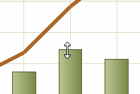
Click Recalculate after having edited the individual point values to ensure that the Curve values total field is 100.