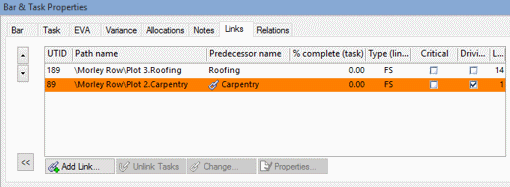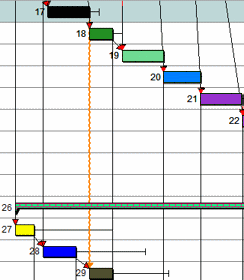Link Settings dialog - Logic Chasing tab
You use the Logic Chasing tab of the
Link Settings dialog to specify the way in which
- Click the File tab, then click Options. The Options dialog appears.
- On the Edit tab, click Link Settings.
You can also access the Logic Chasing tab of the Link Settings dialog by right-clicking the heading of a column in one of the grids on the Links tab of the Bar and Task Properties dialog or the properties view and selecting Logic Chasing Settings.
| Field/Button | Description |
|---|---|
| Highlight logic history |
Select this check box to specify that links should be highlighted in the grids on the Links tab of the Bar and Task Properties dialog or the properties view, to indicate that a task has been visited when chasing link logic in a project. Clear this check box to specify that links should not be highlighted in this way.
You can also toggle this check box on and off by right-clicking the heading of a column in the grid on the Links tab of the Bar and Task Properties dialog or the properties view, and selecting Highlight Logic History.
A link highlighted in the grids is illustrated below:
|
| Logic History Colour | Click this button to display the Link Category Properties dialog, which you can use to specify the colour that is used to highlight links in the grids on the Links tab of the Bar and Task Properties dialog or the properties view to indicate that a task has been visited when chasing link logic in a project. |
| Barchart follows link navigation | Select this check box to update the current view automatically when you double-click a link in the grids on the Links tabs of the Bar and Task Properties dialog or the properties view, so that the task at the other end of the link is brought into view and selected (provided that the current view is a bar chart view). |
| Barchart highlights logic history |
Select this check box to specify that the previous link should be highlighted temporarily with the appearance of the Logic History link category when chasing link logic in a project. Highlighting logic history in the bar chart in this way makes your path through a project more obvious when you are chasing link logic.
A link highlighted with the appearance of the Logic History link category is illustrated below:
|
| Show logic history notification popups |
Select this check box to specify that a notification popup should be displayed if the logical path you are following when chasing link logic is no longer valid, or clear the check box to omit these popups.
A logical path may become invalid if you are using Asta Powerproject in a multi-user scenario, for example if another user deletes or moves a task or link that was on the logical path.
|
How do I...
Select the Highlight logic history check box to specify that links should be highlighted in the grids on the Links tab of the Bar and Task Properties dialog or the properties view, to indicate that a task has been visited when chasing link logic in a project. Clear this check box to specify that links should not be highlighted in this way.
Click the Logic History Colour button to display the Link Category Properties dialog, which you can use to specify the colour that is used to highlight links in the grids on the Links tab of the Bar and Task Properties dialog or the properties view to indicate that a task has been visited when chasing link logic in a project.
Select the Barchart follows link navigation check box to update the current view automatically when you double-click a link in the grids on the Links tabs of the Bar and Task Properties dialog or the properties view, so that the task at the other end of the link is brought into view and selected (provided that the current view is a bar chart view).
Select the Barchart highlights logic history check box to specify that the previous link should be highlighted temporarily with the appearance of the Logic History link category when chasing link logic in a project. Highlighting logic history in the bar chart in this way makes your path through a project more obvious when you are chasing link logic.
Select the Show logic history notification popups check box to specify that a notification popup should be displayed if the logical path you are following when chasing link logic is no longer valid, or clear the check box to omit these popups.