Sorting and grouping views
You can sort/group bars and tasks in the project hierarchy
The first illustration below shows a number of tasks with different costs. The tasks are shown in their natural order:
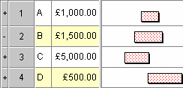
If these tasks were sorted/grouped in ascending order according to start date, they would be ordered as shown below:
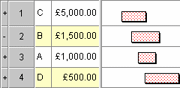
If the tasks were sorted/grouped in ascending order according to cost, they would be ordered as shown below:
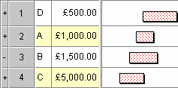
You can sort/group items according to more than one sort/group criterion.
The first illustration below shows a number of tasks with different permanent resources assigned to them. The tasks are shown in their natural order:
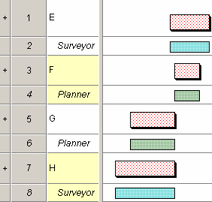
If these tasks were sorted/grouped in ascending order according to a single criterion - the name of the permanent resource that is assigned to them - they would be ordered as shown below:
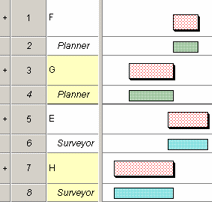
If a second criterion were added to the sort/group, sorting/grouping tasks according to their start date, the tasks would be ordered as shown below - sorted/grouped first by permanent resource, then by start date:
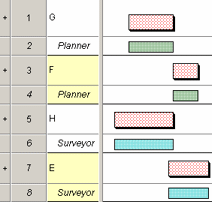
You can create as many sorts/groups as you want in a project, each one sorting/grouping items by different criteria.
- Bars and tasks in the project hierarchy.
- RBS views for permanent resources.
- RBS views for consumable resources.
- CBS views.
For example, the same sort/group could sort/group tasks in the project hierarchy according to their calendar then their cost, and allocations in a cost breakdown structure according to their finish date. Alternatively, a sort/group may specify sort/group criteria for only one type of view - for example, bars and tasks in the project hierarchy.
You can use sort/group categories to classify the sorts/groups in your project. Categorising sorts/groups in this way makes it easier to find the sort/group you are looking for, for example when selecting a sort/group to apply to the active view.
You cannot sort/group calendar views.
If you edit a bar or task in a way that would alter its position in a sorted/grouped view, for example editing its cost or code library, the tasks are not automatically re-sorted/grouped. The view is re-sorted/grouped when you do any of the following:
- Press F5 to refresh the view.
- Display a different chart in the view, or display multiple charts in the view by CTRL-clicking them in the project view.
- Apply a filter to the view or edit the filter already applied to the view.
- Open or close a summary bar, which re-sorts/groups the bars and tasks within its summary group.
If you insert a bar in a sorted/grouped view, the position of the new bar in the natural order is determined by the preceding bar in the sorted/grouped view: Asta Powerproject places the new bar after the preceding bar in the natural order. If you insert a new bar at the top of a sorted/grouped view (where there is no preceding bar), the bar is positioned before the succeeding bar in the natural order.
If you insert a task into a sorted/grouped view, the task inherits attributes based on the sort/group criteria of the sorted group of tasks into which the task is inserted. For example, if you insert a task into a view that is sorted/grouped by a particular code library, the task will inherit the specific code that relates to the sorted group of tasks into which the task is inserted. This sort group attribute inheritance is in addition to the attributes that are inherited either from the bar chart default settings or from a neighbouring task.
Creating, applying and editing sorts/groups
Grouping tasks or allocations by day, week, month, quarter or year