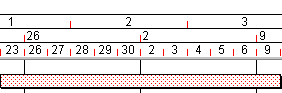Setting vertical grid lines in the bar chart
Vertical grid lines are useful because they improve the bar chart's readability. For example, if you set a grid line to appear at weekly intervals and you can see a task that extends across three grid lines, you can deduce that the task's duration is between two and three weeks.
You can set up grid lines exactly as you want them, specifying details including their frequency, colour and width. You can apply grid lines to the whole bar chart, or to specific date zone sections. You can display grid lines at specific intervals in the bar chart (for example once a week or once every other month), and also at specific dates. You can copy grid lines from one view and paste them into another view - useful if you want to apply the same grid lines to more than one view without having to set them up individually for each view.
To set up grid lines in the current bar chart:
- On the Format tab, in the Format group, click Grids, or right-click a blank area of the bar chart and select Grids. The Date Zone Properties dialog is displayed with the Grids tab selected.
- Click Add to add a new grid line. A new grid line with the default settings is added to the list box. You can add as many grid lines as you want.
- In the Name field, enter an identifying description for the grid line.
- If you want to display the grid line at a specific interval, use the Interval and Time Unit fields to define the frequency of the grid line. For example, enter 1 in the Interval field and Elapsed Weeks in the Time Unit field to display the grid line once every elapsed week, or enter 2 in the Interval field and Elapsed Months in the Time Unit field to display the grid line once every other month. If you want to display the grid line at a specific date, select 1 in the Interval field and Variable date in the Time Unit field.
- From the Style field, select a line style, width and colour for the grid line.
- If you want to display the grid line at a specific date (and you have selected Variable date in the Time Unit field), enter the date at which you want the grid line to appear in the Variable Date field. If you want to display the grid line at a specific interval, you do not need to enter a date in this field.
If you choose to display a grid line on a specific date, you can specify that it is displayed on a variable date - for example 'Today', 'Month start' and 'Year end'. You might want to do this in order to display a grid line that always appears on today's date or at the start of the current month, for example. - From the Position column, choose whether you want the grid line to appear over or under non-working time drawn on the bar chart.
- Specify which date zone sections to apply the grid line to by selecting any or all of the Zone 1, Zone 2 and Zone 3 check boxes. Clear all these check boxes to turn off a grid line without losing its settings. To delete a grid line, select it on this dialog then click Remove.
To rearrange the drawing order of a grid line, select the grid line then use the Up and Down buttons to move the grid line to the correct position in the drawing order. The first grid line in the list is drawn first and may be obscured by other grid lines lower down the list which are drawn later. - Close the dialog when you have finished setting up the grid.
The bar chart view is redrawn with the grid lines you have chosen.
To copy a grid line from one view and paste it into another view:
- On the Format tab, in the Format group, click Grids, or right-click a blank area of the bar chart and select Grids. The Date Zone Properties dialog is displayed with the Grids tab selected.
- Right-click the grid line that you want to copy to a different view and select Copy Grid Lines to Clipboard from the menu that appears.
If you want to copy more than one grid line at a time, CTRL-select the grid lines in the dialog, then right-click one of the selected grid lines and select Copy Grid Lines to Clipboard. - Display the view into which you want to paste the grid lines.
- Within this view, right-click the date zone and select Properties to display the Date Zone Properties dialog, then click the Grids tab.
- Right-click the list of grid lines and select Paste Grid Lines from Clipboard from the menu that appears. The grid lines are pasted into the new view.
You can turn the display of vertical grid lines on and off instantly using a display switch.
Using multiple horizontal scales